eLearning Learning Adds Personalized Subscriptions
Aggregage, the platform that powers eLearning Learning has added a powerful personalization engine. That means that eLearning Learning now allows users to sign-up and have their content personalized based on their interests.
You can sign-up via the "Personalize Your Content" button on the right side of the interface shown to the right of the red arrow below. Or put another way, just above and right of the picture of Justin Bieber.
By the way, I should point out that the four top articles on the site when I took the screen shot were all great:
- 5 E-Learning Forecasts for 2012
- The Flipped Learning Revolution — Coming to a Brain Near You?
- Failing to Learn
- Creating an online learning personality
It's what I love about the site. It always has great, fresh content from a wide variety of industry professionals. Every time I visit it, I find something that I missed that was really good content.
Now with personalization it's even better. The picture below gives a sense of what's happening:
Curators handle finding the best sources of content. The system then uses social signals such as those coming from Facebook, twitter, LinkedIn, delicious as well as clicks and views. These are compared to averages for the source and also looks at who is providing the signal, how often they signal things, how often they signal for that particular source, etc. Those aspects existed before and it does a good job of finding great content. You can read a bit more about these aspects in eLearning Learning Launches New Features.
What's new now is that the site allows you to sign up and provide your Twitter and LinkedIn information. The site will look at your activity on these sites and the content of what you share. It will use that to find interests as well as to cluster you with other users who are like you based on interests and sharing. You can partially control your interests via the Subscription page as shown below:
This will change over time based on your LinkedIn and twitter activity. You can always visit and manually select interests as well. You can read a bit more here: Personalization Explained.
The system then can combine three pieces of information to figure out what will be most interesting to you:
- Social signal score – are people in the audience finding it interesting
- Topic match – does it match up with your interests
- Like sharing – are individuals who are like you sharing this
The system uses these to both rank things on the site and to generate Daily and Weekly newsletters.
The reason that I'm most exited about this is that I partly use eLearning Learning to make sure I don't miss things that is good content that is relevant to me. Now with personalization, it is even less likely that something will sneak by.
I also personally like the format of the new newsletter.
Give it a try and let me know what you think.
06:23 | 0 Comments
Flash Dead for eLearning
I've been warning about this since January 2010 in Still No Flash, and called it out further as the signs became more serious in May 2010 with Beginning of Long Slow Death of Flash. My words then:
We are hitting a tipping point where you have to question building anything that uses Flash as the delivery mechanism.

The death of Flash is continuing.
Well, I believe we've seen continuing signs of this with Adobe moving its tools towards HTML 5. And now, Adobe Admits: Apple Won, Flash For Mobile is Done, HTML5 is the Future.
What does all of this mean? No More Fence Sitting!
Content Creators => you can no longer build content in Flash as a delivery vehicle. You must adopt tools that do not rely on Flash as a delivery mechanism or at least delivery solutions to Flash and HTML 5.
Authoring Tool Companies => you must immediately talk to your product roadmap and how you will be able to deliver HTML 5 content. You must look at how media will be handled going forward.
This may seem like a shock, but we've gone through this transition before as we move from desktop to web-based delivery. Really Flash was part of that last wave. It won't be part of the next wave.
Of course, that still leaves some really hard questions about how you design for all the different mobile platforms with widely different screen sizes and their non-standard inputs and widely varying connection speeds. This is a great opportunity for mobile authoring tools to take a bite out of a much larger market much like the Director to Flash transition did back in the day.
I'll be curious to hear comments on this.
22:06 | 0 Comments
10 Tools for Increasing Engagement in Online Courses
The advent of Web 2.0 though, brought a whole bunch of new tools that course designers could take advantage of to make content more social, interactive and engaging.
Here are some of the tools I've been using recently to embed a bit more interactivity into the courses I work on.
Storify - http://storify.com
Storify is a great tool for collecting together a mixture of web based resources and references into a web based widget that you can then structure into a digital research paper. You can easily pull in comments from Facebook, Twitter or Google searches as well as a range of other social media sources. You then add blocks with your own commentary and reflections. The whole thing can then be embedded into a webpage. This is a great tool for developing digital literacy and referencing online sources.
- Here's an example of a Storify text designed to share information about Wordle.
Tricider - http://tricider.com
Tricider is a great tool for crowd sourcing opinion. You start with a single question problem and then you or your students can add possible solutions to the problem. Students can also add some pros and cons to the solutions and vote on the ones they prefer. These can be embedded into webpages and can give far more structure to online discussion than things like threaded forums which often become garbled and confusing.
- Here's an example discussing the pros and cons of Moodle (Feel free to participate)
You can use Urtak to create simple social questionnaires for your courses. Although the responses are quite limited (Yes / No / Don't care) This can still be a useful tool for quick straw polls before developing deeper discussion through a forum. It also give students the chance to compare their opinions anonymously with those of classmates and also add their own questions to the questionnaire. The questionnaires can also be embedded into web pages and materials.
- Here's an example of a questionnaire about Education Today
Intervue.me - http://intervue.me
This is also a tool for creating questionnaires, but in the case of Intervue.me the questions can be open ended and the respondent leaves their answer verbally using a web cam. Intervue.me can't be embedded into pages , but you can link to your questionnaires and you can download the video clips of the answers as mp4 so you can then use these in materials you develop and as the basis for further discussion.
- Here is an example of a questionnaire asking teachers about their use of technology
VYou - http://vyou.com/
You can use Vyou embed a video booth that students can go at any time of day to ask you questions. The video booth gives the impression that you are always available and builds some presence on your course. The messages students send you are delivered to an inbox and you are notified so that you can answer them. Vyou also has a very handy mobile app so you can answer the questions where ever you are on your iPhone or other mobile device.
- Here's an example of my own Vyou Q & A page on this blog
Keek - http://www.keek.com/
It's a good idea to get students to keep a learning journal on any course they do. It can feel a bit dull though writing journal entries to yourself, so why not get student to create a video based learning journal using Keek. They can add entries each day just using a web cam and microphone and you can leave video comments on their entries. Students on your course can also be encouraged to 'follow' each other. Individual entries can also be embedded into web pages which can enable you to build pages that share insights from your course participants. Keek also has a free mobile app that allows you to up date from mobile devices such as iPhone.
- Here you can see some examples from Keek users
Bundlr - http://gobundlr.com/
This is a really useful tool for sharing theme based collections of bookmarks. It creates a very visual record of the book marked links which you can then embed into your course pages as widgets. This can be a really useful tool for setting research tasks based around a group of online resources.
- Here you can see a bundle of links relating to digital storytelling
Zooshia - http://zooshia.com/
Zooshia is a handy tool for creating widgets from social network sources that can be embedded into web pages. The widgets show a dynamic stream from whatever source we select. This can make suggestions for twitter or facebook people to follow much more informative and can also allow you to embed dynamic widgets from YouTube channels which will make your content much more dynamic too.
- Here is a widget I embedded into my blog showing the postings to my Facebook page
Present.Me - http://present.me/
Present.Me can help you create online presentations from your PowerPoint slides. You can then add your talking head commentary to your slides and embed the whole thing into your online course. This works well as a lecture replacement and having a presenter that you can actually see along side your slides can help add to the engagement with your learners. You can embed this into your page and build a forum around it for follow up discussion.
- Here you can see a useful series of presentations showing you how to create a good presentation
Goanimate - http://goanimate.com
Online course content can become very dry and serious, so why not spice it up by creating a few animations using something like GoAnimate. It's a an easy tool for creating short animated dialogues that can be exported as video clips and embedded into your course. You can use these to introduce topics or raise issues for further debate.
- Here you can see a selection of channels that have been developed using animation
I hope these ten tools and the links from them have given you a few ideas into how you can spice up your online courses and make them more engaging and enjoyable and help you to retain students. Please leave a comment if you have suggestions for other free tools you have found useful for developing online content.
Related links:
- 10 Tech Tools for Teacher Training Courses
- 3 Tools for Exploiting the Wifi During Presentations
- Crowdsourcing Knowledge with Students
- Create a Video Q&A Booth
- So Ask Me a Question
- Create Video Questionnaires
- Creating Social Polls and Questionnaires Using Urtak
- Pros and Cons as Web Based Research Tasks
Best
Nik Peachey
01:27 | 0 Comments
LMS Low-Cost Webinars Hosted eCommerce Subscriptions
I was talking with a startup that has an existing audience and now want to provide a monthly subscription for access to training to this audience. They will only convert a portion of the audience to the new service. The learners will get access to webinars, recorded webinars, videos, and other online content that they will author separately.
They don't really have a tech team, so going with a hosted solution that would live at a subdomain would be best, i.e., subscribers would go to: learn.company.com in order to sign up, pay, and get access to webinars, content, etc.
They are early stage, so low-cost would be good. And it would be nice if it was a Rapid LMS.
I'm a little concerned how well LMS solutions will handle the webinar integration and the subscriptions.
What would you recommend they research as possible options?
Here are some resources that I found that may help:
- LMS eCommerce Solution
- Product Review: Litmos LMS
- LMS For SMBs And Training Companies – A Year On, Is It Still The Same?
- A Defense of the LMS (and a case for the future of Social Learning)
- LMS Spotlight: Litmos
- Wait. What? I can buy an LMS with a credit card?
- Why Do We Have an LMS?
- Why are So Many LMS Buyers Dissatisfied?
- What’s hurting the LMS market
- 2010 LMS Products of the Year
- LMS Satisfaction Features and Barriers
- Low Cost LMS - Help Needed
- Why it’s hard to find an LMS
- LMS Spotlight: Topyx
- LMS vendors: R u hearing us?
- Training Companies and LMS
- More LMS Options for Associations on a Budget
And some of the resulting choices based on these resources:
- Coggno
- LearnHub
- Litmos
- Odijoo
- Learn.com Personal Edition
- Articulate Online
- CourseMill
- CourseMax
- Xerceo TrainingAtom
- Geo On-Demand
- Upside Learning Upside LMS
- Ultralearn
- TOPYX
- Sclipo
- CoursePark
- JoomlaLMS
- Intellum
- Ziiva
- Training Partner
- Syberworks
- Enlightus
- Rainmaker
- SimplyDigi
- Classrunner
- Hosted Moodle
- Totara
- LM LESS
- Feathercap LMS
- Cornerstone OnDemand
- SimplyDigi
- EDU 2.0
More:
- Absorb LMS (Blatant Media e-Learning)
- Acadia HCS (Acadia HCS)
- Allen Communication Learning Portal
- Avilar WebMentor
- Course-Source (Course-Source Limited)
- CourseMill LMS (Trivantis)
- DOTS (WebRaven)
- ED Training Platform (Strategia)
- Generation 21 Enterprise
- InforSource (InfoSource)
- Inquisiq EX (ICS Learning Group Inc.)
- IntraLearn XE (IntraLearn Software)
- Isoph Blue (Learn Something)
- Kallidus LMS (e2train)
- LearnerWeb (MaxIT)
- LearningServer IntraLearn
- LearnShare LMS (Learnshare)
- LMS Live (Wizdom Systems)
- MindFlash E-Learning System
- NetDimensions EKP Bronze
- OnPoint Learning & Performance Suite
- On-Tracker LMS (Interactive Solutions)
- OutStart Evolution LMS (OutStart)
- SSElearn Portal (SSE)
- Syntrio Enterprise (Syntrio)
- TeraLearn LMS (Teralearn.com)
- The Learning Manager (Worldwide Interactive)
- Tracker.Net (Platte Canyon)
- TrainingPartner (Geometrix)
- TrainingMine (Frontline Data Solutions)
- Upside LMS (Upside Learning Solutions)
- Virtual Training Assistant (RISC)
And if you want a MUCH longer list, go download the 475+ LMS names from here: LMS and Learning Platforms
01:01 | 0 Comments
10 Tech Tools for Teacher Training Courses
As sub goals I set out to run the course with absolutely no paper. That meant no photocopied handouts and no paper based note taking from trainees. I wanted to push these teachers to the point where they could work totally in the digital medium and where paper became totally unnecessary.
I also wanted to use a form of loop input (using the technology to teach the technology) so that teachers were learning about the technologies they could use with students by actually using them for themselves.
I would like to add that this course took place in a computer room with 1 Internet connected computer per teacher.
What follows below is a brief outline of the tools I used to achieve this and how I used each tool.
 |
| TodaysMeet |
TodaysMeet
This was my fundamental communication tool. It allows me to create an instant chatroom which I can use as a backchannel so that students can communicate with each other by text and contribute to the session or just socialise while I'm talking. More importantly though, it enables me to share links to websites and digital document without having to get students to copy complex URLs into their web browser address bar. I simply paste the URL into the chat and when they get the message they click on the link and the URL opens in a new tab in their web browser. I can also use it as a kind of audience response system to get opinions from the whole class and to allow them to type in questions that I can address later.
- Here's a quick video showing how it works: TodaysMeet
 |
| Penzu |
Penzu
Penzu is a very simple web based private journal tool that I've been using for some time now. In this course I asked teachers to use it instead of taking paper based notes. Penzu is really quite minimalist and it looks just like a sheet of paper, but it stores and date stamps each journal entry and this makes it quite easy to find notes again from any computer as it is 'cloud based'. So this became one of the two standard tabs I asked the teachers to constantly keep open on their web browser. That way they could easily switch between note taking and investigating links and socialising with the class.
- Here's a quick video showing how it works: Penzu
 |
| 280Slides |
280Slides
In place of PowerPoint and Keynote I used 280Slides to prepare and deliver the presentations I included in the course. 280Slides is really simple to use, stores the presentations online and creates a link and embed code so when I'm finished presenting I can instantly share the link with my group either by embedding it into a site or passing the URL through TodaysMeet.
- Here's a quick video showing how it works: 280Slides
Delicious
During the course I shared a lot of links to background reading materials, useful follow up websites and blogs etc. The links were passed through TodaysMeet, but to make sure these links weren't lost I got the teachers on the course to create their own Delicious accounts to tag and store all the links so they could find them later on any computer. I also taught them how to add the bookmarking plug in to their browser tool bar. This really helped as it meant they could simply click on it and tag and save everything with just a couple of clicks.
- Here's a link to: My Delicious Bookmarks
 |
| SimplyBox |
SimplyBox
Using Delicious for bookmarking articles etc was great, but for the Web 2.0 type learning tools I was introducing I wanted something more visual as a reminder, so I used SimplyBox. This is a simple to use tool which uses boxes in place of folders and enables you to grab an image from the site as a link back to it, rather than a title. The other great advantage of this tool is that you can share boxes and work on them collaboratively and anyone accessing the box can leave notes on each of the tools. I introduced this tool about halfway through the course by putting links to all the tools we had used in one box, and using this as a revision task, I got the teachers to leave teaching suggestions and notes about how to use each tool and what its strengths were on each of the bookmarks.
- Here's a quick video showing how it works: SimplyBox
- Here's an example box with my collection of: Vocabulary Tools
Posterous
I used Posterous as my basic publishing tool for the teachers to build blended learning materials on, you can get started just by sending an email with your blog content in the body of the email and any images, videos or audio as attachments. Very few of them had done any blogging previous to the course so this was a really simple tool to get started on and it handles all kinds of media such as video, documents and embedded objects really well. So as they were building examples of online learning they were also creating their own e-portfolio.
- Here's a quick video showing how it works: Posterous
Jing
Jing was another of the core tools for the course. Initially I got teachers to use it to grab and annotate images of websites so that they could create detailed step by step notes of how to use various web tools. They then dragged the images into documents and uploaded these to their Posterous blog which formatted them into web based documents using Scribd. As the course progressed I moved the teachers on from making text and image based instructions to using Jing to make and upload video based screencasts of the websites. They could then bookmark these with delicious and later use them to show their students how the websites worked, or they could add the link to their Posterous blog which would automatically embed the video into the blog page.
 |
| Wiggio |
Towards the end of the course I introduced the Wiggio VLE to the teachers. Wiggio is a very versatile and quick to create online environment which has a rich variety of communication tools. Using this platform has enabled me to form working groups from the courses so that they can stay in touch with each other and me after the course and continue to share links, videos, documents and more importantly ideas. This is a great tool for building dynamic courses and adds much more social interaction than something like Moodle.
- Here's a quick video showing how it works: Wiggio
Tricider
I used Tricider as my needs analysis tool at the beginning and my action research tool during the course. It's a very simple to use, but very versatile polling tool. You just create a question and add some options then share it with the people you want answers from. The great thing is that they can add extra options and add various pros and cons of each option as well as voting on the ones they like. This makes the whole process of polling much more open, social and interactive.
Here's a quick video showing how it works: Tricider
Firefox
Last but not least is the Firefox browser. I use this as a replacement for Internet Explorer. I find Firefox to be fast reliable and consistent and especially when working with Web 2.0 type tools it gives me very few problems. I can say none of this about IE which I often end up cursing whenever I have to use it in a training environment.
You can download Firefox from here
So, using this combination of tools I managed to deliver the complete course without using paper note books or photocopying any materials, and I feel at the end of it my trainees were the better for it as they had spent a week challenging their ingrained study habits and taking a step towards working in the kind of digital world
their students will probably be negotiating in their future. Most of all though they had a chance to actually use the tools in much the same way that their students will and to make and overcome the kinds of mistakes they will have to deal with students in class.
I hope you have found something interesting here and this article makes you think a little more about how you deliver teacher training in general as the use of these tools isn't just restricted to tech training. They could be integrated into the delivery of any language or teacher training course and to some extent I feel that until tech tools are integrated into mainstream teacher training we aren't going to get the quality and quantity of digitally literate teachers that we need to really provide a 21st century learning environment for our students.
Related links:
- 3 Tools for Exploiting the Wifi During Presentations
- Crowdsourcing Knowledge with Students
- Create a Video Q&A Booth
- So Ask Me a Question
- Create Video Questionnaires
- Creating Social Polls and Questionnaires Using Urtak
- Pros and Cons as Web Based Research Tasks
Nik Peachey
20:01 | 0 Comments
eLearning Learning Launches New Features
Over on eLearning Learning, we've just launched a new version with some great new features.
In case you don't know about eLearning Learning, it brings together content from leading experts and companies like the Adobe Captivate Blog, Clark Quinn, Clive Shepherd, Jay Cross, Karl Kapp, and really too many to list. You can find a long list of the Featured sources on the right side. There is a lot more content that comes in as well beyond the Featured sources.
The home page itself will show you the latest and best content at any time. For example as I'm writing this, I see a couple of great posts right up top:
- PowerPoint 2010: Animating a Venn Diagram
- 4Cs: Communication, Collaboration, Critical thinking and Creativity
- Five days to better e-learning
Best is decided by the system based on social signals - that's clicks, views, twitter, delicious, and other kinds of inputs that tell us what people are doing with the content. And we try really hard to make sure that great content from lesser known sources still makes it to the top.
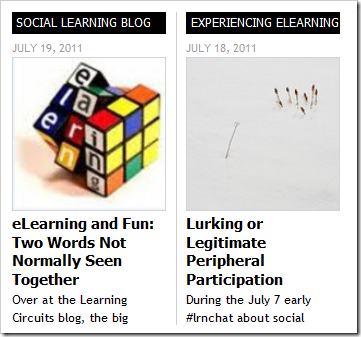
- eLearning and Fun: Two Words Not Normally Seen Together
- 6 Alternatives To Bullet Lists
- Flash in eLearning - Seven Traps to Avoid
- Evaluating Social Learning
The site is categorized in various topics such as concepts like Instructional Design, Mobile, Social Learning; tools like Twitter, LMS, Flash, PowerPoint, Captivate; Companies like Rapid Intake, Saba; types like Examples and many more. For instance you could click on Mobile Samples and find a great post Mobile Learning Samples for mLearning Developers; or via Instructional Design for Rapid eLearning you can find Instructional Designer Competencies, Top 25 Rapid eLearning Blog Posts, Over 75 Free Rapid E-Learning Resources and many other great resources.
The intent of eLearning Learning is to bring together and make it easy to find great content. You will only see a snippet of each piece. When you click the link, you will be directed back to the source. In other words, we bring the content together, but we don't own the content. We want you still to comment and interact with the content back on the original site.
Visiting the site is probably one of the better ways to get to the content, but you can also subscribe to it by entering your email address and then choosing whether you want a Daily Edition or Weekly/Monthly/Annual Edition to be sent to you. If you've not already subscribed, then go over and do it now. It's worth the 30 seconds it takes.
There are some pretty interesting new features coming soon for eLearning Learning. We look forward to continuing to improve the site. If you have thoughts, or comments, please feel free to contact me: Tony Karrer via email at: akarrer@techempower.com.
Last, but certainly not least, this site is generously sponsored and made possible by Rapid Intake. Without them, we could not afford to keep the lights on. Please support them so we can continue to make this site better and better.
22:58 | 0 Comments
Crowdsourcing Knowledge with Students
Over the last few weeks I have been playing with a very simple brainstorming and voting website called tricider. The great thing about tricider is that it is incredibly quick and simple to use, and yet it enables users to collect information and opinions from all over the web in a very easily digestible and powerful way.
It's very easy to create a tricider topic or question and you don't even need to register, just type your topic or question into the field.
You can also add a bit more detail and instructions to guide your students. After you have saved the description, you or your students can start adding solutions.
After you have saved the description, you or your students can start adding solutions.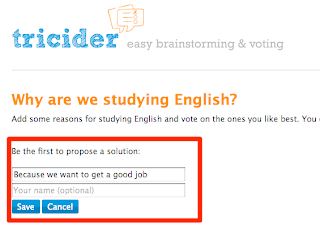
Once there are some solutions added it's easy to either vote for them or add arguments for or against, using the + or - symbols.
Once you have set up your page you can add your email so that you get notifications when ever anyone adds something new or votes. You can also get a URL to edit the page (in case anyone adds something offensive) and a separate URL to either share with your students or post to Twtter or Facebook.
Here are some examples that I have set up to crowdsource in formation from my PLN.
- What digital skills do students need for the 21st century?
- How do we encourage pedagogically sound exploitation of technology in language learning?
- What do you want from a digital coursebook for EFL / ESL?
- Set up some controversial statements and get students to vote for the ones they agree / disagree with and leave pro and con comments. You could assign groups of students to all think of pros and another group to think of cons and see which can come up with the most convincing arguments. Example: Controversial Issues
- Your statements could be about a particular book your students are studying and they could add arguments for or against. Example: Goldilocks and the 3 Bears
- Get students to brainstorm word or phrases based around a theme. Example: Computer Phrases
- Get students to vote on a list of topics they want to study. Example: Topics
- Put up a list of favourite films or books or bands and get students to vote and debate which is best. Example: Favourite films
- Get students to brainstorm, debate and share knowledge about any particular topic or even language point. Example: Present Continuous
- Set up true false questions to check comprehension of a text.
- Create action research questionnaires to get feedback on the things you do in class. Example: Things we do in Class
- Create needs analysis questionnaires for your students or other colleagues. Example: Needs Analysis
- Get students create their own questionnaires and circulate them online (through Twitter or Facebook) to collect opinions. You could also get the students to use this information as part of a written assignment.
- It's free and really quick and easy to use.
- It's allows people to interact and share opinions.
- It doesn't require any registration.
- It's very simple for students to add their arguments or just vote.
- It updates very quickly so you could use it live in class and just click refresh as students add opinions or vote.
- It's versatile.
- It can help students pull in opinions from outside their classroom and also share opinions beyond their school.
- It creates easily digestible information.
- Well there's not much wrong, but a couple of nice extra features would be:
- An embed code to allow me to embed the page into a blog or wiki.
- An archive button to enable me to close some of the debates so they don't go on forever.
- The ability to export the results to pdf or csv.
Related links:
- Create a Video Q&A Booth
- So Ask Me a Question
- Create Video Questionnaires
- Creating Social Polls and Questionnaires Using Urtak
- Pros and Cons as Web Based Research Tasks
Nik Peachey
23:51 | 0 Comments














