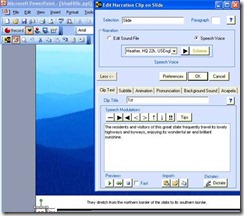Teaching Online Courses – 60 Great Resources
I received an inquiry about resources that would help instructors who are about to move into teaching online courses. It made me immediately think back to my first experience with an online session.
It was the first ever public session for Placeware - a virtual meeting software company that was much later acquired by Microsoft and became Microsoft Live Meeting. Because it was their first ever public session and my first ever online session neither of us knew what we were doing. The topic was roughly (surprise) New Technology for eLearning. They had 100 people participating. And because it was public they made sure that everyone was muted including the moderator.
So we start the session and I’m sitting alone in front of my computer at Loyola Marymount (this must be before 2000). I was holding my handset to my ear (no headset in my office). And I had prepared the way I always did at that point for live, in-person audiences. Remember I taught class several times a week to live audiences, and this was a topic that I presented all the time at professional conferences. No problem, right?
I was not at all prepared for what I experienced. About five minutes into the presentation, with me alone in my office, and everyone muted (literally there is zero sound coming back through) and no prepared stopping points for interaction. Well any good presenter who faces an audience that is completely quiet, sitting still knows they are dying. And I felt like I was completely dying. There was zero feedback. I felt my energy level get used up completely. I was doing everything I could to make it more interesting, but no matter how much passion I put into the phone – no reaction. Panic set in roughly 7 minutes into the presentation!
After that experience, I vowed to try to stink up virtual presentations less in the future. And every once in a while, I realize that I’m not doing a good job. It definitely takes additional thinking/preparation to be good online. And that’s only a single session. If you are going to teach a course online or run an online learning event or an online conference, then there’s even more to being successful at that.
So, what I thought I would do is go back and see what resources I could find some good resources that would help me and could be used by instructors be better prepared to teach online. What a difference a decade makes – now there’s almost TOO much information.
As always I do this by looking through eLearning Learning and related sites like Communities and Networks Connection. I looked at Virtual Classroom, Distance Learning, ILT, Teaching Distance Learning. I also did some quick searches for various kinds of things and added them into eLearning Learning (via delicious). So together, I’ve collected a bunch of resources pretty quickly. That said, there’s so much already out there on this – I’m at this point not quite sure what the real question was/is. Certainly a lot of this is already findable. I hope this is useful. But I think the problem at this point might be something else. Still here are 60 great resources.
Books
By going to one of these on Amazon – you can easily find a TON of additional books.
- Engaging the Online Learner: Activities and Resources for Creative Instruction (Jossey-Bass Guides to Online Teaching and Learning)
- Building Online Learning Communities: Effective Strategies for the Virtual Classroom (Jossey Bass Higher and Adult Education Series)
- The Online Teaching Survival Guide: Simple and Practical Pedagogical Tips
- Essential Elements: Prepare, Design, and Teach Your Online Course
- Making the Move to eLearning: Putting Your Course Online
- Creating a Sense of Presence in Online Teaching: How to
Side note – one of the cool things is that one of these book recommendations came because my delicious activity (related to eLearning) auto-tweets and someone saw my tweets and then put in a recommendation to their book on the subject. I would guess that’s an automated search or something – but still very smart way to market/PR.
Teaching Online
- Top 10 Best Practices for Teaching Online- Litmos, The Secret of Delivering Outstanding Virtual Classroom Training by Frank Gartland- Ignatia Webs, April 15, 2008
- Live online learning – a free download- Clive on Learning, October 13, 2009
- The Agile Elearning Design Manual - Why Synchronous Learning makes so much sense today- Free as in Freedom, July 21, 2009
- Using Teleseminars For Training- The eLearning Coach, September 7, 2010
- Faculty Training for Online Teaching
- Better Beginnings: How to Capture your Audience in 30 seconds - webinar by Carmen Taran- Free as in Freedom, January 28, 2010
- Progressing towards onlignment- Clive on Learning, August 14, 2009
- What Makes A Successful Online Facilitator?
- 13 Tips for Virtual World Teaching
- Preparing Teachers to Teach Online
- Tips and Tricks for Teaching Online: How to Teach Like a Pro!
- Online Teachers: Instructions - Online Pedagogy/Teaching Tools
- How to facilitate synchronous learning for real and virtual learners using technology?- IDiot, March 28, 2010
- Key Steps to Preparing Great Synchronous Interactions- Experiencing eLearning, April 1, 2010
- NEA's Guide to Teaching Online (PDF)
- Web meetings, webinars and virtual classrooms compared- Onlignment, August 21, 2009
- Tips For Making Virtual Classroom Sessions More Interactive | Mobile Technology in TAFE, November 21, 2008
- Perceived Advantages and Disadvantages- MinuteBio, March 24, 2009
- Rubrics for WebLessons
- Promoting Distance- Learning Technology Learning, September 24, 2010
- Cheating in Online Courses- eLearning Acupuncture, April 28, 2010
- Changing Roles for Educators (CCK08: Paper 2)- Learnadoodledastic, November 10, 2008
- Rubrics for Web Lessons
- Faculty Training for Online Teaching
- Preparing Instructors for Quality Online Instruction
- Converting Instructor-Led Training to E-learning or Distance Learning: Keys to success- Bottom-Line Performance, April 30, 2010
- Building Student Engagement in Online Courses- April 15, 2009
- How do I learn to teach online?- eLearning Acupuncture, September 9, 2009
- 5 Easy Tips for Teaching Online Courses- Learning Putty, January 18, 2010
- Online Games for Teaching Business Concepts and Ideas- Kapp Notes, October 16, 2009
- Online Success - a recipe for learners and facilitators- Designed for Learning, February 14, 2010
- 5 laws of human nature and online collaborative communities- Thinking Cloud, December 18, 2009
- 37signals’ Idealogy Meets Online Training (Part 1): Meetings are Toxic- Mindflash, August 24, 2010
- Teaching online forces better pedagogy- Learning Conversations, September 16, 2009
- 50 Web 2.0 Ways to Tell a Story (Alan Levine)- ZaidLearn, December 16, 2007
- The power of Voice in online classrooms- eLearning Acupuncture, May 31, 2010
- The Secret Recipe to Delivering World Class Lectures- ZaidLearn, August 29, 2009
- E-teaching personality is good for e-learning- Electronic Papyrus, January 5, 2010
Online Discussions
- Face-to-Face Versus Threaded Discussions: The Role of Time and Higher Order Thinking Dr. Katrina A. Meyer, Journal of Asynchronous Learning Networks
- Ten Tips for Generating Engaged Online Discussions Katherine Fischer, Donna Reiss, Art Young
- Online Discussions: Tips for Instructors Center for Teaching Excellence, University of Waterloo
- Organizing and Managing Good Online Discussions Learning Technologies Center, University of Manitoba
- The Effectiveness and Development of Online Discussions MERLOT Journal of Online Learning and Teaching
- Three-pronged approach to online discussions for learning
- A few strategies for setting the right tone for online discussions
- Some guidelines for discussion participation
Social Networks
- TCC09: Evaluating Social Networking Tools for Distance Learning- Experiencing eLearning, April 14, 2009
- Learning with 'e's: Teaching with Twitter- Learning with e's, April 23, 2009
- Twitter for Learning – 55 Great Articles
Effective Online Conferences
- 19 Tips for Effective Online Conferences
- Effective Web Conferences – 41 Resources
- Online Conferences and In-Person Conferences,
- Online Conference Formats
20:39 | 0 Comments
Using Punctuation and Mark-Up Language to Increase Text-to-Speech Quality
This post is part of the series on Text-to-Speech (TTS) for eLearning written by Dr. Joel Harband and edited by me. The other posts are: Text-to-Speech Overview and NLP Quality, Digital Signal Processor and Text-to-Speech, Using Text-to-Speech in an eLearning Course, Text-to-Speech eLearning Tools - Integrated Products, and seeming the most popular of the series so far: Text-to-Speech vs Human Narration for eLearning.
One of the concerns raised by various comments during the series has been around the quality of the results of Text-to-Speech (TTS) Voices and if that was suitable for eLearning. This issue was partly addressed in the previous post. In this post we’ll take a different cut at it by looking at how authors can use punctuation and mark-up language with TTS voices to bring out the meaning of the text more accurately and to make them more interesting. Using these techniques a voice can be made similar enough to human narration to hold a learner’s interest during an entire eLearning course - with a retention rate equivalent to that of a human voice.
Value and Concern Around Voice-Over
Before we jump into this specific topic, let’s look back at some of the specifics from last month’s Big Question - Voice Over in eLearning. Here’s a very quick summary of some of the responses regarding the added learning value of a voice-over as opposed to plain screen text:
- Audio provides an additional channel of information which the brain can process in parallel with the visual information [Kapp].
- A voice should not just read screen text [Kapp] but can optionally be supported by running subtitles at the bottom of the slide as in Captivate and Speech-Over [Joel].
- A great deal more information per slide can be transferred with voice than with plain text. One minute of speech is equivalent to 125 words – which would crowd the slide considerably [Joel].
- A lively and interesting voice can motivate learning and increase retention. [Mike Harrison]
- A voice can often express the intended meaning more accurately than plain text by changing speed, volume and pitch, emphasizing words, and pausing for emphasis [Mike Harrison] (This is the prosody that we discussed in the first post). For example: He reads well. He reads well. He reads well.
It’s these last two points that relate closely to this topic. Ultimately, we would like the voice (human or TTS) to be lively and interesting, help increase motivation and learning, and convey the meaning more accurately.
Some of the concern around the use of Text-to-Speech Voices in eLearning is whether you can achieve that level of voice use.
Making the Author into a Voice Talent
Today’s post aims to show that with state-of-the-art tools that simplify the use of markup language, like Speech-Over Professional, TTS voices can easily be made interesting as well as prosody-accurate (points 4 and 5 above).
The concept presented here is a bit of a change in thinking:
An author together with a TTS voice is equivalent to a voice talent!
While handling the grammar quite well, the TTS voice by itself cannot know the nuances and emphases (prosody) needed to bring out the intended meaning of the sentence and will produce a compromise prosody. Authors need to fill the gap. Some people in the world of TTS call them “Text Authors.” Throughout this post, we will refer to them simply as “authors” as they likely are also the course author. Authors know what the voice should sound like, they use punctuation and mark-up language to makes the TTS voice achieve the intended meaning and clarity as well as enlivening it.
In some ways this is not that new for people who have worked with voice talent before. If you’ve ever worked a recording session, you will sit there and listen to what’s being said and often correct the phrasing, pronunciation, pacing, and other aspects of how the voice talent is handling the script that you have written. What we are saying is that there’s an equivalent operation when dealing with TTS Voices. You need to listen to the results and make corrections. Of course as we’ve pointed out in Using Text-to-Speech in an eLearning Course, the effort to make changes is likely substantially less.
The Basics
Let’s see an example of what we are talking about. Here is a clip of the TTS voice Heather reading Elizabeth Barrett Browning’s poem “How I love thee?” produced by Speech-Over Professional.
How I love thee?
How do I love thee? Let me count the ways.
I love thee to the depth and breadth and height
My soul can reach, when feeling out of sight
For the ends of Being and ideal Grace.
I love thee to the level of every day's
Most quiet need, by sun and candlelight.
I love thee freely, as men strive for Right;
I love thee purely, as they turn from Praise.
I love with a passion put to use
In my old griefs, and with my childhood's faith.
I love thee with a love I seemed to lose
With my lost saints, I love thee with the breath,
Smiles, tears, of all my life! and, if God choose,
I shall but love thee better after death.
When you listen there are a few simple uses of punctuation and markup language with Speech-Over Professional’s SAPI editor that provide some improvements to how the default would have read this.
The Speech-Over SAPI editor shown above lets authors apply markup language quickly and accurately with simple text symbols, which are as easy to use as ordinary punctuation. The symbols used in this example are the em-dash (—) which inserts a 0.5 sec silent delay and the right and left arrows (⊳,⊲) which decrease and increase the voice speed by one unit.
Listen to the effect of ordinary punctuation on the voice in the example:
- The question mark is obvious - Heather expresses it very nicely.
- The colon after "Let me count the ways:" gives a feeling of expectation for what’s to come. Putting a comma or period there would not give the same flow. Colons are generally used to introduce sequences to good effect.
- Commas are used to give phrasing and resolve ambiguous sentences. They are a powerful tool and are used more often than proper punctuation would require.
Listen also to the effect of the markup language:
- A delay (—) was placed between “How do I love thee” and “Let me count the ways” to express a slight hesitation for thought and then again after “Let me count the ways” to further hesitate for thought before stating the reasons.
- Delays are also inserted throughout introduce the hesitations that make the voice more realistic.
- The decrease and increase in speed for groups of words give them a slight accent and emphasis. For example, the words “I love thee”, “most quiet need”, etc have a speed decrease before them and a return to normal speed afterwards to give them a slight accent, depth, and emotional content. The amount of accent is controlled by the amount of speed reduction two units (⊳⊳) or one (⊳). A similar effect can be achieved by the emphasis tag (!!).
Also Heather’s natural slight Southern accent is because she is made from a real Southerner’s voice!
Now let’s see these concepts more in detail.
Using Punctuation
The judicious use of punctuation goes a long way towards making the voices more expressive and precise, especially the comma and the colon.
Let’s see how the prosody of the following sentence becomes clearer as we add punctuation:
- A color is described in three ways by its name how pure it is and its value. (no punctuation) Paul
- A color is described in three ways: by its name how pure it is and its value. (adding a colon for expectation) Paul
- A color is described in three ways: by its name, how pure it is, and its value. (adding commas for phrasing) Paul
In our experience, the really good voices like Paul and Heather do quite well on their own most of the time with well-placed commas, colons, and silent delays only.
Mark-Up Language
As we mentioned in the first post, many “small” innovations are needed to make text to speech useful and practical. The most important of these is the programming standard Microsoft Speech Application Programming Interface (SAPI) for Windows. SAPI standardizes the way authors control TTS voices: starting and stopping the voice, controlling its speed, volume and pitch, and its flow with silent delays. Manufacturers of SAPI-standard voices implement the SAPI controls in the voice software and developers of speech applications program SAPI controls into their applications to let the user control any SAPI-standard voice.
To control the properties and flow of the voice, SAPI provides a XML markup language, also called speech tags, which is added to the input text to communicate to the voice processor actions to take when converting the text to speech.
Some examples:
1. Volume - The Volume tag controls the volume of a voice on a scale of 0:100. The voice will change volume at the point it encounters the tag.
This text should be spoken at volume level 100.
<volume level="50">
This text should be spoken at volume level fifty.
</volume>
2. Rate - The Rate tag controls the rate (speed) of a voice on a scale of -10:10. The voice will change speed at the point it encounters the tag.
This text should be spoken at rate 0.
<rate absspeed="3"> This text should be spoken at rate 3.
<rate absspeed="-3"> This text should be spoken at rate -3.
</rate> </rate> Heather
The Pitch tag works the same as the Rate tag.
3. Emphasis - The Emph tag instructs the voice to emphasize a word or section of text.
<emph> boo </emph>!
Use the Emph tag to determine the prosody of an ambiguous sentence, for example the one referred to in the first post.
- “He reads well” Paul
- “He reads well” Paul
- “He reads well” Paul
4. Silence - The Silence tag inserts a specified number of milliseconds of silence into the output audio stream.
Five hundred milliseconds of silence <silence msec="500"/> just occurred.
This is a very important tag for the naturalness of the voice.
5. Pronounce - The Pron tag inserts a specified pronunciation using the SYM phonetic language. Here is “Hello world” in SYM.
<pron sym="h eh 1 l ow & w er 1 l d "/>
This tag lets you instruct the voice how to say highly technical words and company slogans. See the first post for an example.
6. The PartOfSp tag lets you resolve the part of speech of a word.
Notes:
· Not all voices have all the tags implemented, for example, Heather does not have an emph tag.
· The NeoSpeech voices in Captivate do not use the SAPI tags but rather a proprietary markup language, VTML. Speech-Over works with SAPI-standard voices only.
· For more info about SAPI and its markup language, download sapi.chm from here.
Automating the markup language – SAPI editor
Clearly, having to type in or even paste these XML tags into the input text is time-consuming and error-prone. This is another case where a small innovation is called for: as discussed above, Speech-Over Professional has a SAPI editor that represents XML tags with simple text symbols - which makes it very easy and error-proof to insert and manipulate speech tags in the input text. Speech-Over Professional also automates the Pron tag with its Pronunciation lexicon you can use to add highly technical terms and company slogans.
Bottom Line
You may be thinking that some of the cost savings that you get from using TTS as compared to human voice talent is lost in this effort and that’s true. However, the rework aspect is still substantially less. Again, the best comparison is that of going through a recording session with a script. That process is very similar to what you end up with doing punctuation and markup with text to get the TTS voice to be much improved for eLearning.
For me personally, this is still not the same quality as a good voice talent, but it is definitely a lower cost and has MUCH lower cost in the face of change. It’s a good balance in many situations.
20:47 | 0 Comments
Open Source eLearning Tools
I was just asked about trends in open source for eLearning and particularly open source eLearning tools. Probably one of the better sources on this is Jane Hart’s Instructional Tools Directory. You can find a long list of tools broken into authoring tools, games/simulations, quiz/test tools, social media, delivery platforms, tracking and whether they support mobile. In addition, she indicates if they are free or cost money – which is not quite the same thing as open source.
Beyond that, probably the best thing to do is to use eLearning Learning to go through it’s open source eLearning and open source eLearning Tools. Here’s some of what I pulled out. Of course, I’d recommend skimming through eLearning Learning to find the latest and greatest.
- Other Open Source LMS Solutions- eLearning 24-7, April 14, 2010
- Open Source life, LMSs beyond Moodle- Learning Rocks, December 18, 2008
- Open Source LMS- eLearning Technology, December 10, 2009
- The Real Cost of a Free (Open Source) LMS!- Upside Learning Blog, April 29, 2010
- The Corporate Moodle: A Tipping Point?- Learning Visions, June 26, 2009
- Concerning Open Source, LMSs and SCORM: Correcting Some Common Misconceptions- The E-Learning Curve, October 19, 2009
- Open Source LMS Comparison- The Learned Man, April 27, 2007
- Open Source vs Commercial LMS- Learning Next, April 18, 2007
- Sakai: Open Source … Open Minds by Larissa Biggers- Learning Solutions Magazine, December 13, 2009
- SharePoint and the LMS - Time to Converge?- Learning on the Leading Edge, February 9, 2009
- Harold Jarche » Open Source LMS- Learning and Working on the Web, June 25, 2006
- Selecting an Open-Source Online Course Development and Delivery Platform- Tony Karrer delicious links, February 16, 2010
- Have LMSs Jumped The Shark?- eLearning Weekly, March 20, 2009
- OLAT: Swiss Quality Open Source LMS by Joël Fisler- Learning Solutions Magazine, February 24, 2010
- The Right Way To Go About Open Source LMS- Upside Learning Blog, October 23, 2009
- Moodle Mayhem- eLearning 24-7, April 14, 2010
- Discovery Through eLearning: Moodle Goes Corporate: Leveraging Open Source - Michelle Moore- Discovery Through eLearning, April 16, 2008
- Response to Donald Clark: Moodle: e-learning’s Frankenstein- Learning Conversations, March 8, 2010
- More Than One LMS Option- aLearning, February 14, 2010
- The Revolution is Coming: Consumer Tablets and E-Learning- eLearning 24-7, June 25, 2010
- More LMS Options for Associations on a Budget- aLearning, April 25, 2010
- Moodle Pros and Cons Update- eLearning Blender, June 1, 2010
- Open source e-learning development tools 22: Xerte Rapid E-Learning Suite- The E-Learning Curve, December 17, 2009
- LMS & LCMS Directory- eLearning 24-7, July 8, 2010
- How Big is Moodle?- MinuteBio, June 12, 2009
- Open Source life, LMSs beyond Moodle- Learning Rocks, December 18, 2008
- Other Open Source LMS Solutions- eLearning 24-7, April 14, 2010
- The Corporate Moodle: A Tipping Point?- Learning Visions, June 26, 2009
- Yes, mobile moodle for iPhone is eminent, we will release open source code soon- Ignatia Webs, February 25, 2010
Open Source Authoring and Open Source eLearning Development
- Course Content Authoring Tools – Open Source (Free)- eLearning 24-7, June 7, 2010
- CCK08 Free and reliable open source software for YOU and all of us- Ignatia Webs, September 22, 2008
- Open Source E-Learning Development 5: Media Capture- The E-Learning Curve, October 14, 2009
- e-Learning Authoring Tools Crash Course -- Follow Up- Learning Visions, November 4, 2009
- Open Source E-Learning Development 7: Freemind- The E-Learning Curve, October 26, 2009
- e-Learning Authoring Tools Crash Course -- Follow Up- Learning Visions, November 4, 2009
- Free Quiz and Test Maker Tools Plus My Top 3- eLearning 24-7, September 14, 2010
- Open Source E-Learning Development 20: Reusable E-Learning Object Authoring & Delivery Suite- The E-Learning Curve, December 10, 2009
- RapideL-i- Clive on Learning, December 28, 2007
- Free-to-use e-learning development 15: Wink Screen Capture Tool- The E-Learning Curve, November 23, 2009
- Rapid Content Authoring Tools: Market, Mayhem and Reality- eLearning 24-7, August 19, 2010
- Tim Wang's eLearning Blog - Great Open Source eLearning Project Links- Corporate eLearning Strategies and Development, May 2, 2007
- Selecting an Open-Source Online Course Development and Delivery Platform, February 16, 2010
- Flash development with open source tools- The Knowledge Supply Chain, September 14, 2009
- Celtx a free and open source software for developing eLearning storyboards- Ignatia Webs, June 9, 2008
- Xerte - Free eLearning Development Tool- Learning Journeys, October 28, 2008
Audacity – open source audio editing
- CCK08 Free and reliable open source software for YOU and all of us- Ignatia Webs, September 22, 2008
- Course Content Authoring Tools – Open Source (Free)- eLearning 24-7, June 7, 2010
- A few of my favorite things- Learning Next, June 14, 2008
- Where are open source learning applications?- eLearning Technology, July 28, 2006
Scuttle – an open source social bookmarking tool
- Corporate Social Bookmarking Tools- eLearning Technology, May 21, 2008
- Web 2.0 Applications in Learning- eLearning Technology, March 3, 2008
- Ten tips for choosing & using social software- Learning Conversations, February 23, 2009
- Enterprise 2.0- eLearning Weekly, August 1, 2009
MediaWiki and Twiki – Open Source Wikis
- Test LMS- eLearning Technology, September 10, 2008
- 10 Social Media Tools For Learning- The eLearning Coach, November 16, 2009
- Web 2.0 Applications in Learning- eLearning Technology, March 3, 2008
- Have LMSs Jumped The Shark?- eLearning Weekly, March 20, 2009
- 100+ More Wiki Tools and Resources, January 7, 2009
Joomla and Drupal – Open Source CMS
- Other Open Source LMS Solutions- eLearning 24-7, April 14, 2010
- Open Source E-Learning Development 10: Joomla! CMS- The E-Learning Curve, November 3, 2009
- Open Source E-Learning Development 9: Drupal CMS- The E-Learning Curve, November 2, 2009
- The Corporate Moodle: A Tipping Point?- Learning Visions, June 26, 2009
Other Top Posts Around Open Source
- dimdim - World’s FREE Virtual Classroom (Open Source)!- ZaidLearn, December 26, 2007
- Open Source Business Model- eLearning Technology, March 5, 2007
- Open Source Web Conferencing Solutions – FREE- eLearning 24-7, July 27, 2010
- A few of my favorite things- Learning Next, June 14, 2008
- Open source instructional design- Clive on Learning, September 8, 2010
- Open Source E-Learning Development 7: Freemind- The E-Learning Curve, October 26, 2009
- To open source or not?- Learning Conversations, December 30, 2008
- Why you should embrace open source- Informal Learning, February 14, 2009
- Free, High Quality, Reusable Content- Daretoshare, August 22, 2009
20:53 | 0 Comments
Goals Accountability and Social Support for Big Impact
This month’s big question is Examples of Big Impact from Technology and I’ve taken it as an opportunity to go back and look at the elements of different projects that I’ve worked on over the years that have had a big impact. In this post, I’m going to focus on a common model that has been part of several of the highest impact projects.
At it’s core, the model is pretty simple:
- Guide through setting meaningful personal goals
- Teach how you can hold yourself accountable to those goals
- Help the user set up social support
- Teach the social supporters how they can help hold the personal accountable
- Send lots of reminders to the individual and the supporters
This approach has been used for loan officers, automotive sales, management development, retail store management, and in lots of other industries and jobs. In fact, we’ve also used it as a means of some fairly generic goal setting processes.
As a side note, I believe that there’s a REALLY great business to be created around this.
Goal Setting and Making Plans
There’s a lot of content that already exists around the basics of goal setting, i.e., SMART goals:
- Specific
- Measurable
- Attainable
- Realistic
- Timely
However, it’s far easier to teach someone about these than it is to help them create the goals themselves.
And if you are asked to create eLearning around goal setting, PLEASE DON’T GIVE THEM A BLANK TEXT ENTRY FIELD. I’ve seen that in courses and in design specs many times, and it’s a HORRIBLE IDEA. Yes, I’m yelling – it’s really that bad.
Remember what it’s like when you set your own SMART goals. It’s one thing when you provide a blank space to write your goals when you are in a classroom and there’s a teacher who can help you. It’s quite something else when you are on a computer and you are likely not very good at this. Actually, it’s rare to find people who really are good at setting SMART goals. Setting SMART goals sounds so easy and takes real work.
I would claim that this is a perfect situation for Performance Support.
- Walk them through the process
- Focus the question
- Provide prompts or ideas that can spark specific goals
- Show lots of examples both of goals and of plans to attach the goals
- Give them criteria to evaluate the goal and plan – have them rework needed items
In my post Data Driven, we describe a use of this approach that helped retail store managers improve customer satisfaction. Of course, improving customer satisfaction is a goal, but the system would drill down to specific issues such as knowledge of store layout. We provide suggestions for particular interventions that have specific steps and particular associated goals. In this case, the plan was as important as the goal.
Accountability, Follow-up and Social Support
Of course, what’s often much more important than setting goals and plans is having a game plan around accountability and follow-up. Anyone who tries to lose weight, can tell you that it’s SO MUCH easier to talk about your goals and come up with specific plans than it is to follow-through on those plans.
There is a ton of material on how you can be better at holding yourself accountable to goals. I roughly boil this down to:
- Establish importance
- Take responsibility
- Track progress
- Overcome obstacles
- Have reward / punishment system in place
- Reminders
When you provide support for setting goals/plans, you need to be really careful to make sure that the person setting the goal actually believes in the importance of the goal and is taking responsibility for the goal/plan. They can easily copy, paste and edit a goal/plan from one of the examples and have no real intent on implementing. We always present why this is important and ask some questions around it. One trick that we’ve used is to ask users to evaluate how likely they are to implement the plan. If they don’t rate it really high, then go back to challenge the goal.
Tracking progress can be implemented in a very complex way or in a very simple way. I’ve worked on systems with both. In some cases, have specific days on a schedule, checking off completed items, providing ratings to evaluate progress, etc. all make sense. In other cases, having a very simple daily/weekly check in with a standard question or two can be effective.
When you do a check-in, there’s a great opportunity to provide support for overcoming obstacles. I’ve see courses on goal setting that have lots of up-front content on overcoming obstacles (they also have blank boxes for inputting your goals). The obvious place to put content around overcoming obstacles is when people run into obstacles. For example, one model is that at each check-in, the user rates how well they’ve done on completing each goal. If they rate themselves poorly, then the system can jump in and find out what the obstacles are that are preventing them from accomplishing the goal. It can provide them some strategies. It’s the learning opportunity that you look for. And again, doing it as performance support makes a lot of sense.
I’ve not done this as much, but having in a way for people to setup rewards and punishments for accomplishing their plans and goals is a great idea. I’ll treat myself to a massage if I do X is a great thing to have as part of the system. Or an account that goes up and down. For most of the systems that I’ve worked on, the assumption is that both intrinsic and extrinsic rewards are tied to accomplishing the goals. For example, the games that teach associates about product location in stores are fun and it’s rewarding to see the employee growth and certainly as it improves customer satisfaction, the store manager gets greater compensation and opportunities. For automotive sales associates, the rewards were prizes, trips, etc.
And last, but certainly not least, definitely keep in mind the necessity of having lots of reminders. Daily and weekly reminders are often really good and should have enough content to provide something of value. Otherwise, it quickly becomes ignored.
Actually, all of this can become ignored unless we step it up one more notch …
Social Support
I don’t know quite what to call it when you enlist other people to help hold someone accountable for goals and plans. In some context, you might call this a support network. I’ve seen accountability partners. I’m going to call it “Social Support” and the people doing it “Social Supporters.” But if you know what I should call this please let me know.
The idea here is pretty simple and has been used in lots of tough behavior change situations: drugs, alcohol, weight loss, etc. Enlist other people to help hold yourself accountable.
In corporate situations, the social supporters can be peers, colleagues or even your boss. In the retail store manager example, district managers were a critical part of the system. The retail store manager’s plan would be reviewed and approved by the district manager. The district manager was responsible for checking in periodically and reviewing progress. In other situations people have enlisted friends, family, etc. Most often they have some mutual interest in the outcome and willingness to accept responsibility to provide support.
Of course, just like most people are not very good at setting SMART goals and coming up with associated plans, most people (including district managers) are not very good at helping to hold people accountable to their goals / plans.
There’s a bit of training required to cover things like roles, alignment, how things work. But the majority of the assistance for social supporters is best provided through performance support. Send them periodic reminders that include specific performance suggestions based on the particular situation. For example, “The person you are supporting just missed their check-in. This might be a good time to jump remind them about the importance they’ve attached to the goal. As an example – …” In other words, here’s a template for a conversation (or email).
Big Impact
Certainly, it’s way easier to build some online training around all of this than to build a performance support solution that helps people set goals and plans, and setups up personal and social accountability. So the question is whether it’s worth the effort.
Well in looking at the situations where I’ve been personally involved in big impact, really moving the needle on factors like sales, customer satisfaction, loyalty – this kind of approach was commonly used. In several of these projects, we measured participants vs. non-participants and the impact was staggering. Of course, there’s always lots of question of the specifics – did non-participants care less? – but my strong belief and I believe it’s backed up by my experience is that this kind of approach has a BIG IMPACT.
I would very much welcome thoughts around this.
- EPSS and ePerformance
- E-Performance at Work: Self-Service Action and Development Planning
- Performance Support in 2015
- eFollow-Up
- Performance Support
- Performance Support
00:18 | 0 Comments
Grow Your Own Personal Learning Network
Well this is my first blog posting for quite a while, but I'm hoping to have a lot more coming up very soon. This is just a quick posting to share a session on building your own Personal Learning Network, that I did for teachers in British Council Bilbao recently (25th September 2010).
You can watch a recording my conference presentation here.
Or follow this link to it: http://tinyurl.com/382rmy2
The links from the presentation are also below and you can download a PDF copy of the presentation slides here: PLN Presentation slides (PDF 4.7 Mb)
Tools for growing your PLN
Twitter
- Twitter is a great tool for starting to reach out to a huge network of teachers. http://twitter.com/
- You can follow me and see who I’m following here.
http://twitter.com/NikPeachey - This is a great starter list for Twitter of people involved in ELT who you can follow. It includes some of the real greats of ELT. Thank you to Barbara Sakamoto for putting together this list.
http://twitter.com/barbsaka/starter-pln/members
- LinkedIn is a great place to put your online CV, connect with other ELT professionals and start joining special interest groups. The groups are a great place for sharing and finding information.
http://www.linkedin.com - I'm on LinkedIn at: http://uk.linkedin.com/in/nikpeachey
- Although controversial as a teaching tool, Facebook can also be a useful professional networking tool, just start looking for the ‘Like’ button on various websites and click it to keep in touch with what’s happening. http://www.facebook.com
- I'm on Facebook too and am in the process of creating a page for people interested in learning technology in ELT. http://www.facebook.com/NikPeachey
- Many of the IATEFL Special interest groups use Ning for discussion of very specific areas of teaching. Here's an example from the Global Issues SIG
http://global-issues.ning.com/
- They’ve been around for a long time, but there are still some great connections to be made by looking for ELT related Yahoo groups.
http://groups.yahoo.com/ - Particularly useful is the Webheads list.
http://webheadsinaction.org/
Some great bloggers to follow are:
- Larry Ferlazzo
http://larryferlazzo.edublogs.org/larry-ferlazzos-english-website/ - Ozge Karaoglu
http://ozgekaraoglu.edublogs.org/ - Be sure to check out their blogroll and look for connections to other great blogs.
- Find out about more female bloggers here: http://quickshout.blogspot.com/2010/04/let-us-now-praise-famous-women.html
- Here is an example of a feed reader page I created. This can make capturing information much easier.
http://www.netvibes.com/Nikpeachey/en%23Teaching_English - Create your own using
http://www.netvibes.com/
These are great tools for storing links to information so that you can find them when you want them and share them with others.
- Instapaper
http://www.instapaper.com/ - Delicious
http://www.delicious.com - You can see my Delicious bookmarks at:
http://www.delicious.com/NikPeachey - Diigo
http://diigo.com/ - Also check out all the really useful Diigo groups. You can see the ones I'm following here:
http://groups.diigo.com/user/nikpeachey
Simplybox
- This is a great bookmarking tool for the more visually stimulated
http://simplybox.com - You can see an example 'box' of bookmarks here. I've made it public to share tools for creating digital content.
http://simplybox.com/public/?id=145809
Here are some tools for reflection
- Keep a personal online diary with Penzu
https://penzu.com/pad - Create your own blog just by sending an email to post@posterous.com and wait for the link to come back in your email.
https://posterous.com/
Slinkset
- If you want to share links and get comments on them but don't want to write a blog, then create a portal site. Here’s an example of a portal I created using Slinkset
http://technogogy.slinkset.com/recent - You can create your own for free.
http://slinkset.com/
- Barabara Sakamoto created this fantastic ‘sticky wall’ for teachers to express what it means to have a PLN. http://www.wallwisher.com/wall/ChubuTeachers
- Read or download this free booklet I wrote to get the technical knowledge and get started creating your own PLN.
http://www.scribd.com/doc/22124764/From-Information-to-Knowledge
Please also check out the other recorded presentations as they include:
- Patrick Howarth
http://www.livestream.com/bcvalencia - Steve Evans
http://www.livestream.com/britishcouncilspain - Graham Stanley
http://www.livestream.com/bcbarcelona
Related links:
- Pros and Cons as Web Based Research Tasks
- Creating Social Polls and Questionnaires Using Urtak
- Social Networks and the Web 2.0 Revolution: Part 2
- The Web 2.0 School of the Present
- Survey Results: Mobile learning for ELT
Nik Peachey
15:57 | 0 Comments
Text-to-Speech vs Human Narration for eLearning
Some challenging questions are being raised in this month’s Big Question - Voice Over in eLearning. Some of the key questions:
- Given the range of solutions for voice-over from text-to-speech, home-grown human voice-over, professional voice-over: how do you decide what's right for your course?
- How do you justify the budget and how does that factor into your choice of solution?
- Are there places where text-to-speech makes sense?
This post is part of the series on Text-to-Speech (TTS) for eLearning written by Dr. Joel Harband and edited by me. The other posts are: Text-to-Speech Overview and NLP Quality, Digital Signal Processor and Text-to-Speech, Using Text-to-Speech in an eLearning Course, and Text-to-Speech eLearning Tools - Integrated Products.
We attacked these questions a little differently than the big question. We particularly focused on:
- Why use Text to Speech (TTS)?
- Why not use human voice-over? Or just use text on the screen?
- How will the quality of the voice affect the quality of the learning? How will the students accept the voices?
To best answer these questions, we asked professionals who have had actual experience in the field: people that have produced eLearning courses with text to speech tools (Speech-Over Professional) and have received feedback from learners.
You can think of this as four case studies of Text-to-Speech. The case studies come from:
- Case Study A. Company-wide training modules by an IT Process & Quality Manager at a Large Global Communications Corporation.
- Case Study B. Global web training by a Systems Engineering Manager at a Large Product Corporation.
- Case Study C. Company-wide training modules by a Lead Courseware Developer at a Security Products Corporation.
- Case Study D. Support for live presentations by a Process Design Consultant.
Why Use Text-to-Speech?
There were a range of answers to the question:
A. Our company has a prior background in TTS - our phones use TTS - and we've tried TTS before for training. This time it is succeeding because of the price, the voice quality, and the integration with PPT. I think it will only get better with time.
The reasons we use TTS are three fold:
* E-learning with voice-over is a preferred training approach within our company. This allows for people to take their training at their own pace; when and where they want to take it. Voice over is very helpful for our associates that English is not their first language.
* Using human voices makes it more difficult to create and maintain the training. Only a few people have the quality voice with minimal accent to perform the recordings. This creates a resource constraint for the creation and maintenance of e-learning material. Usually, the e-learning was out-of-date with the subject of the training and quickly became obsolete.* Voice over, especially computer voice, has proven to be helpful to associates that English is not their first language. The computerized voice is more consistent in pronunciation and speaks at a more steady pace. Thus, allowing people to understand the material more easily.
B. It offers a significant advantage over other methods of providing audio with PowerPoint.
C. We were looking for something that provided us with a short production and turn-around time, that our small development team could do in-house. Something easy to edit and change on the fly, without having to send it out, or schedule lengthy voiceover work.
These responses echo what we generally expect, Text-to-Speech offers a solution that is much faster to produce and 100x faster to modify as changes occur. This means a faster time-to-market and lower cost than human narration. There are obviously ways to keep human voice-over costs down by using in-house talent, but it still takes significantly more time. And it’s especially true when changes occur.
If you think about a simple spectrum of solutions:
| Text on Screen No Voice-Over | Text-to-Speech Narration | Human Narration In-House | Human Narration Professional |
| Lowest Cost Fastest | Highest Cost Slowest |
Certainly there’s a balance to be found. We’ll consider other factors below.
I thought the response from Case Study D was particularly interesting:
D. Initially, I experimented with TTS as a way to add content to a presentation that I as a presenter could use to refresh myself before presenting. I found that the act of adding TTS made me aware of a number of design issues with the presentation. Then I thought: wouldn't this be great as a way for participants to refresh their knowledge after the training.
One of the recommendations around the use of Text-to-Speech is that it’s used as part of any course that eventually will be recorded by Humans to prepare the script as part of authoring. That way, you have a good idea what it will sound like once it’s recorded. In this case, they were using Text-to-Speech to prepare themselves for a presentation. But instead of recording themselves against the slides, they used TTS. They could easily listen to their script. That’s actually a fantastic idea. And it led this person to eventually use the TTS as the basis of creating courses that could be used after the training sessions.
Why didn't you use human voice-over?
Obviously, cost and time are a major factor here. But a lot of the specific reasons have more to do with a hassle factor of using voice talent. Here were the responses:
A. Mainly for updating where I don't have to look for the original voice talent who can now charge more. We don't have voice talent available internally.
B. Publishing a straight recording keeps all of the errors of the subject matter expert, speaking too fast, low sound quality, running on or off topic. Maintaining the recorded voice requires an entire rerecording and production where TTS is much simpler.
C. For our first project, we did use human voice-over as well as text. We found that the added production time, and having to schedule around voice over, plus re-doing entire segments for one small correction, to get the sound to match, was prohibitive both cost and time-wise.
D. I don't have a particularly great voice for adding to the slide so that's a factor. But the other factor is that it's 100 times easier to change text than re-record speech. Even if I were to record speech I would first do a TTS and then only after I believed it to be final, might I record.
Anyone who has used in-house or professional talent knows about the hassle factor of getting things done. You often find yourself not doing retakes when something is wrong or there are changes just because it’s too much work. Even when you do your own voice-over, there’s still more time involved. So adding to the spectrum above:
| Text on Screen No Voice-Over | Text-to-Speech Narration | Human Narration In-House | Human Narration Professional |
| Lowest Cost Fastest Easy to Change Lowest Hassle | Highest Cost Slowest Hard to Change Biggest Hassle |
Why didn’t you just use Text on Screen?
I think some of the other responses to the Big Question address this much better – why use voice-over at all? But a couple of the reasons from these case studies have to do with providing support to ESL learners:
B. We asked our students which helps them learn; subtitles only or subtitles with speech. They agreed that subtitles with speech are better. English as second language students even said it helped them learn English.
C. Since our training modules are used world-wide, in English, we wanted voice as well as text (all our training modules have both). Many foreign students have much better vocal/listening comprehension vs. just reading comprehension, if English is not their first language, so having voice as well as text was important to us.
I would highly recommend looking at some of the specific answers to Voice Over in eLearning that talk to issues of when to use voice-over in eLearning. For example:
- Learning environment – some environments audio is not good. In other cases, it’s great to have audio to add engagement.
- To support graphics or animations on screen – large amounts of text would be distracting.
I will caution you that some of the responses suggest that Voice-Over roughly equates to slower learning with no improved effect; and limits your cultural appeal.
There’s also some suggestion that the script should be available with a mute button to be read by learners who prefer that modality. I would claim this would definitely argue for Text-to-Speech.
Others argue that to capture emotion and to engage, voice-over is very important.
So, my spectrum table becomes woefully inadequate to capture all of this. Anyone want to take a shot?
Concerns About Quality?
In each case, there was concern about quality, but the result was good enough, especially with caveats to be used. I think the responses speak (pardon the pun) for themselves.
A. For many English speaking associates, the computerized voice can be very boring and mundane. When we researched TTS about 5 years ago the higher quality voices were too expensive. Today, those same voices are much less expensive and have broken that barrier of being too "computerish". Training the voices is an important issue. The support provided by Speech-Over for modulation and pronunciation is good.
B. We were concerned that it would be too mechanized sounding. It turned out not to be and was well accepted by students.
C. Yes, we were concerned that the slight robotic cadence might detract from the training, just because it does not come out completely natural all the time. The Paul voice is very good, but still recognizable as mechanical. To counter this, we put a statement up front in our training introduction about the narration being computer generated, so an awareness and expectation of this is set with the students before they even begin the training. With this disclaimer in place, we have had no complaints at all about the "voice" in the presentations, and our technical training modules using this TTS have been successfully taken by hundreds of students world-wide as part of their technical service training with us. As we worked with the TTS, we quickly developed a style of writing the scripts that really worked well with TTS, and minimizes the difference between using a computer generated voice, vs. human voice-over. In fact, we received complaints about our first human voice-over training for a few pronunciation gaffs, and some pacing issues, where we have received none at all on our subsequent TTS developed training modules.
D. The voice quality is extremely important. As soon as people hear what sounds like a robot voice they tend to immediately believe the presentation to be cheap like the voice. So voice quality is the key. The current voices although very good are more monotonous than a human voice. I know that there are some tools for changing Paul's voice, for example, but I haven't tried them.
Results? Acceptance by Students?
Again, the responses are somewhat self-evident:
A. Yes. The TTS technology coupled with the software allowed us to create e-learning material in about half the time as human voice over. The maintenance of the e-learning material takes 75% less time than maintaining material with human voice over. This allows us to create and maintain material much faster with less resources and without needing specialized resources that have voices specialized for recording.
We have produced courses for 6000 people in the company and we are getting good feedback: 80% are satisfied, 10% love it and 10% feel offended. My conclusion is that the voices are "good enough" for training applications.
B. Yes. It actually helped us reduce the length of training by having the subject matter experts edit their transcripts and eliminate extra unnecessary speech.
C. Yes and more. The ease of converting the text to voice, coupled with the ability to go back and instantly change / edit / correct narration on a single slide, and have it exactly match the voice, volume, timber, etc. of every other slide, recorded days or weeks or months earlier is invaluable. Short technical/repair training modules that took us a month or more to develop and schedule voice-over and re-voice-over to correct and edit, now literally take us just days to develop start to finish, right on the desktop. Acceptance by the students has been 100%. All the students taking our TTS based training are required to pass a Certification test after they complete those training modules. Our first-time pass rates are identical for our earlier human voice-over training, vs. our current TTS based training - so if outcomes are the measure, for us, there is no difference between the two as far as their functional performance, and the Return On Investment is much higher for us with the TTS. In surveying students who completed our TTS based training, they all said the same thing, that at first it was a bit different, being computer generated narration, but after they were into the training their ear became tuned to the voice, and it really wasn't any different than listening to someone talk who had a particular regional or foreign accent to their speech.
The comment about learners getting used to the voice is interesting. I think putting a caveat up front and then learners getting used to the voice is an important take-away.
Summary
Obviously, there are complex questions around the use of voice-over at all. These are hard to capture in the simple kind of spectrum table that I attempted above. Some specific things that jump out at me:
- The TTS voice quality was acceptable for eLearning applications and did not detract from learning effectiveness.
- High Emotion - Clearly if you have sensitive material with high emotion, likely using actual voices (key executives or employees) might be best. Professional talent can also help with this.
- Text-to-speech accelerates development time vs. human voice-over. And maintaining the voice is possible.
- Much of the comparison of Text-to-speech vs. Human narration focuses on the hassle factor more than cost.
- Text-to-speech makes it easy to keep the material up-to-date and accurate vs human recordings that can become obsolete and would need to be re-recorded.
- Caveat Text-to-Speech – Put a note up front so that learners are more open to the voice.
- Use Text-to-Speech to prepare your scripts
- If you expect change, don’t use human narration
I welcome your thoughts and comments.
20:26 | 0 Comments
Text-to-Speech eLearning Tools - Integrated Products
This is fourth post in a series on Text-to-Speech (TTS) for eLearning written by Dr. Joel Harband and edited by me (which turns out to be a great way to learn). The other posts are: Text-to-Speech Overview and NLP Quality, Digital Signal Processor and Text-to-Speech, and Using Text-to-Speech in an eLearning Course.
If this topic is of interest, then also check out the Big Question this month: Voice Over in eLearning.
In this post we’ll discuss some really useful stuff, text-to-speech tools that are integrated with an authoring solution. These products promise to automate the process of adding audio to eLearning thereby streamlining and accelerating the production of eLearning courses. We’ll look at:
- Adobe Captivate 4, 5 (with TTS narration feature)
- Tuval Software Industries Speech-Over Professional (for PowerPoint)
Requirements for a TTS Product
First, let's set down the requirements that eLearning professionals would expect from a production TTS tool and see how these two products fulfill them.
The first requirement is obvious:
- TTS voices with audio distribution license, which are of acceptable quality for eLearning applications, should be provided.
As we mentioned in the first post, the TTS voice is a major advance in audio technology but it needs a host of minor innovations to make it usable and efficient, which lead to the further requirements:
- TTS operations should be integrated with an authoring tool so that it is easy to add voice content to a visual presentation and have it spoken when individual slides are displayed, or spoken in synch with screen object animations such as successive bullets appearing. Sound file operations should be transparent to the user.
- Subtitles should be automatically created from the input text, formatted and coordinated with the speaking voice. Subtitles are important both for accessibility requirements and to enhance understanding of the voice content.
- Easy to update and change the voice content and subtitles to keep presentations up-to-date. This is important for retaining the value of the presentation.
- Easy to modulate the voice. Voice modulation adds clarity and realism by introducing silent delays, word emphasis and speed and pitch changes that can make a monotonous voice come alive. Voice modulation is achieved by introducing modulation instructions (tags) into the text flow. The tool must make this very easy and intuitive. We'll discuss this point in the next post.
- Support for correctly pronouncing highly technical words or company slogans or expressions.
- Background music. Adding suitable background music can support and enliven the TTS voices.
Let's look at how the tools stand up to requirements 2-4.
Captivate
Captivate 4 introduced a TTS feature for adding slide narration and had NeoSpeech’s Paul and Kate voices built-in. Captivate 5 added several Loquendo voices as well as access to any voices that are installed on the computer.
Adding voice content
Captivate lets you enter narration text for TTS voices through its slide notes pane. Each line of notes is entered and stored separately. Any note line can be associated with a TTS voice and a narration sound file generated from it. Multiple note lines on the slide can be associated with different TTS voices and the narration sound files generated will play in sequence when the slide is displayed. In case you need to coordinate the voice sound with screen animation, a time-line editor is provided.
Subtitles
Captivate lets you create and display subtitles (closed captions) from the same notes text lines you used for the TTS narration. You need to manually synch the duration of the subtitles display with the voice sound. Long subtitles would need to be broken up manually and entered as separate note lines.
Changing voice content
To make changes in the voice content, change the notes text lines and regenerate the sound files. If the sound length changes, you will need to re-synch the voice, the subtitles, and the screen animation.
Example
The screen shot below shows a Captivate slide with three lines of note text. Each line has been used to produce narration using TTS and to produce a closed caption subtitle (1st and 2nd check boxes respectively), that is, three separate sound files play with subtitles as this slide is displayed. The lower text animation box is the screen title that appears in synch with the second sound file. The timing was determined by the time-line editor and set manually.The screen shot below shows the Speech Management panel. It shows how each note line can be associated with a different voice to produce a separate sound file.
The screen shot below shows the Closed Captioning panel, which lets you use time-line editing to synch the duration of the closed captions (subtitles) with the speaking voices, as indicated. This time-line editor was also used to determine the start time, 8.6 secs, for the screen title animation.
In summary, it is possible to use Captivate to achieve a combination of multiple screen animations, TTS sounds, and subtitles on a slide, with a process of manual synchronization using time-line editing.
Speech-Over Professional
Tuval Software's Speech-Over Professional 4 works with Microsoft PowerPoint as an add-in. PowerPoint is the most popular tool for producing e-learning presentations, either by itself or together with other e-learning tools.
Speech-Over comes bundled with NeoSpeech Paul and Acapela Heather or with NeoSpeech Paul and Kate and will recognize any voice installed on the computer.
Speech-Over is well-integrated with PowerPoint and creates, combines and synchronizes voice media effects, subtitle effects and screen object animation effects by working directly with PowerPoint APIs. Synchronization is automatic; time-line editing is not required.
Adding voice content
The narration text for the TTS voices is input directly through a dialog box within PowerPoint. The text can be spoken when individual slides are displayed or spoken in synch with screen object animations like successive bullets. Speech-Over adds the screen object animations, if none have been defined. TTS voices are selected by a pre-defined voice scheme so there is no need to choose the TTS voice for each text input. Speech-Over creates slide notes from the TTS text.
Subtitles
Speech-Over automatically produces subtitle effects from the input text, formats and synchronizes them with the speaking voice. Long subtitles are automatically broken up and displayed in succession.
Changing voice content
The text content is edited through the same type of dialog by which it was entered. Alternatively, you can edit all text on a slide on a single dialog. The sound media effect, subtitle effect and animation effect are all regenerated and automatically synchronized without any need for time-line editing. You can also re-order narration clips and copy and paste them between screen objects.
Example
Let’s see how the same example is done using Speech-Over without any time-line synchronization.
The screen show below shows how the first text line is entered in the dialog. The screen background was selected previously so that a “slide” narration clip is created which will play when the slide is displayed. The Acapela Heather voice is used. The third text line is entered in the same way.
The screen shot below shows how the second text line is entered in the dialog. This time the screen title was selected previously so that the sound file will automatically play when the screen title animates, - where the title animation effect is added by Speech-Over. The Paul voice is used for this text.
The screen shot below shows some useful Speech-Over dialogs: the Slide Clip Content Editor, which lets you edit the text content of all narration clips on the slide, and the Clip Organizer, which displays narration clips as rows. The row order is the clip playing order, which can be easily changed by the up/down arrows.
All changes are automatically re-synched.
In summary, it is possible to use Speech-Over to achieve a combination of multiple screen animations, TTS sounds, and subtitles on a slide, with automatic synchronization.
Summary
Both Captivate and Speech-Over fulfill the requirements 2-4. For the examples given, Speech-Over is more efficient, especially for updates and maintenance, because it synchronizes voices, subtitles and screen object animations without time-line editing and automatically subdivides subtitles. For the simple case of one text line for a static slide, where no synchronization or subtitle division is required, the two tools would be similarly effective for these requirements.
In the next post we'll discuss the requirements of voice modulation and pronunciation for these products.
20:05 | 0 Comments