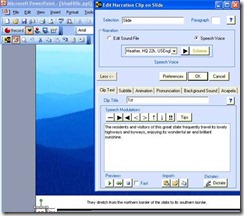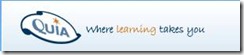Goals Accountability and Social Support for Big Impact
This month’s big question is Examples of Big Impact from Technology and I’ve taken it as an opportunity to go back and look at the elements of different projects that I’ve worked on over the years that have had a big impact. In this post, I’m going to focus on a common model that has been part of several of the highest impact projects.
At it’s core, the model is pretty simple:
- Guide through setting meaningful personal goals
- Teach how you can hold yourself accountable to those goals
- Help the user set up social support
- Teach the social supporters how they can help hold the personal accountable
- Send lots of reminders to the individual and the supporters
This approach has been used for loan officers, automotive sales, management development, retail store management, and in lots of other industries and jobs. In fact, we’ve also used it as a means of some fairly generic goal setting processes.
As a side note, I believe that there’s a REALLY great business to be created around this.
Goal Setting and Making Plans
There’s a lot of content that already exists around the basics of goal setting, i.e., SMART goals:
- Specific
- Measurable
- Attainable
- Realistic
- Timely
However, it’s far easier to teach someone about these than it is to help them create the goals themselves.
And if you are asked to create eLearning around goal setting, PLEASE DON’T GIVE THEM A BLANK TEXT ENTRY FIELD. I’ve seen that in courses and in design specs many times, and it’s a HORRIBLE IDEA. Yes, I’m yelling – it’s really that bad.
Remember what it’s like when you set your own SMART goals. It’s one thing when you provide a blank space to write your goals when you are in a classroom and there’s a teacher who can help you. It’s quite something else when you are on a computer and you are likely not very good at this. Actually, it’s rare to find people who really are good at setting SMART goals. Setting SMART goals sounds so easy and takes real work.
I would claim that this is a perfect situation for Performance Support.
- Walk them through the process
- Focus the question
- Provide prompts or ideas that can spark specific goals
- Show lots of examples both of goals and of plans to attach the goals
- Give them criteria to evaluate the goal and plan – have them rework needed items
In my post Data Driven, we describe a use of this approach that helped retail store managers improve customer satisfaction. Of course, improving customer satisfaction is a goal, but the system would drill down to specific issues such as knowledge of store layout. We provide suggestions for particular interventions that have specific steps and particular associated goals. In this case, the plan was as important as the goal.
Accountability, Follow-up and Social Support
Of course, what’s often much more important than setting goals and plans is having a game plan around accountability and follow-up. Anyone who tries to lose weight, can tell you that it’s SO MUCH easier to talk about your goals and come up with specific plans than it is to follow-through on those plans.
There is a ton of material on how you can be better at holding yourself accountable to goals. I roughly boil this down to:
- Establish importance
- Take responsibility
- Track progress
- Overcome obstacles
- Have reward / punishment system in place
- Reminders
When you provide support for setting goals/plans, you need to be really careful to make sure that the person setting the goal actually believes in the importance of the goal and is taking responsibility for the goal/plan. They can easily copy, paste and edit a goal/plan from one of the examples and have no real intent on implementing. We always present why this is important and ask some questions around it. One trick that we’ve used is to ask users to evaluate how likely they are to implement the plan. If they don’t rate it really high, then go back to challenge the goal.
Tracking progress can be implemented in a very complex way or in a very simple way. I’ve worked on systems with both. In some cases, have specific days on a schedule, checking off completed items, providing ratings to evaluate progress, etc. all make sense. In other cases, having a very simple daily/weekly check in with a standard question or two can be effective.
When you do a check-in, there’s a great opportunity to provide support for overcoming obstacles. I’ve see courses on goal setting that have lots of up-front content on overcoming obstacles (they also have blank boxes for inputting your goals). The obvious place to put content around overcoming obstacles is when people run into obstacles. For example, one model is that at each check-in, the user rates how well they’ve done on completing each goal. If they rate themselves poorly, then the system can jump in and find out what the obstacles are that are preventing them from accomplishing the goal. It can provide them some strategies. It’s the learning opportunity that you look for. And again, doing it as performance support makes a lot of sense.
I’ve not done this as much, but having in a way for people to setup rewards and punishments for accomplishing their plans and goals is a great idea. I’ll treat myself to a massage if I do X is a great thing to have as part of the system. Or an account that goes up and down. For most of the systems that I’ve worked on, the assumption is that both intrinsic and extrinsic rewards are tied to accomplishing the goals. For example, the games that teach associates about product location in stores are fun and it’s rewarding to see the employee growth and certainly as it improves customer satisfaction, the store manager gets greater compensation and opportunities. For automotive sales associates, the rewards were prizes, trips, etc.
And last, but certainly not least, definitely keep in mind the necessity of having lots of reminders. Daily and weekly reminders are often really good and should have enough content to provide something of value. Otherwise, it quickly becomes ignored.
Actually, all of this can become ignored unless we step it up one more notch …
Social Support
I don’t know quite what to call it when you enlist other people to help hold someone accountable for goals and plans. In some context, you might call this a support network. I’ve seen accountability partners. I’m going to call it “Social Support” and the people doing it “Social Supporters.” But if you know what I should call this please let me know.
The idea here is pretty simple and has been used in lots of tough behavior change situations: drugs, alcohol, weight loss, etc. Enlist other people to help hold yourself accountable.
In corporate situations, the social supporters can be peers, colleagues or even your boss. In the retail store manager example, district managers were a critical part of the system. The retail store manager’s plan would be reviewed and approved by the district manager. The district manager was responsible for checking in periodically and reviewing progress. In other situations people have enlisted friends, family, etc. Most often they have some mutual interest in the outcome and willingness to accept responsibility to provide support.
Of course, just like most people are not very good at setting SMART goals and coming up with associated plans, most people (including district managers) are not very good at helping to hold people accountable to their goals / plans.
There’s a bit of training required to cover things like roles, alignment, how things work. But the majority of the assistance for social supporters is best provided through performance support. Send them periodic reminders that include specific performance suggestions based on the particular situation. For example, “The person you are supporting just missed their check-in. This might be a good time to jump remind them about the importance they’ve attached to the goal. As an example – …” In other words, here’s a template for a conversation (or email).
Big Impact
Certainly, it’s way easier to build some online training around all of this than to build a performance support solution that helps people set goals and plans, and setups up personal and social accountability. So the question is whether it’s worth the effort.
Well in looking at the situations where I’ve been personally involved in big impact, really moving the needle on factors like sales, customer satisfaction, loyalty – this kind of approach was commonly used. In several of these projects, we measured participants vs. non-participants and the impact was staggering. Of course, there’s always lots of question of the specifics – did non-participants care less? – but my strong belief and I believe it’s backed up by my experience is that this kind of approach has a BIG IMPACT.
I would very much welcome thoughts around this.
- EPSS and ePerformance
- E-Performance at Work: Self-Service Action and Development Planning
- Performance Support in 2015
- eFollow-Up
- Performance Support
- Performance Support
00:18 | 0 Comments
Grow Your Own Personal Learning Network
Well this is my first blog posting for quite a while, but I'm hoping to have a lot more coming up very soon. This is just a quick posting to share a session on building your own Personal Learning Network, that I did for teachers in British Council Bilbao recently (25th September 2010).
You can watch a recording my conference presentation here.
Or follow this link to it: http://tinyurl.com/382rmy2
The links from the presentation are also below and you can download a PDF copy of the presentation slides here: PLN Presentation slides (PDF 4.7 Mb)
Tools for growing your PLN
Twitter
- Twitter is a great tool for starting to reach out to a huge network of teachers. http://twitter.com/
- You can follow me and see who I’m following here.
http://twitter.com/NikPeachey - This is a great starter list for Twitter of people involved in ELT who you can follow. It includes some of the real greats of ELT. Thank you to Barbara Sakamoto for putting together this list.
http://twitter.com/barbsaka/starter-pln/members
- LinkedIn is a great place to put your online CV, connect with other ELT professionals and start joining special interest groups. The groups are a great place for sharing and finding information.
http://www.linkedin.com - I'm on LinkedIn at: http://uk.linkedin.com/in/nikpeachey
- Although controversial as a teaching tool, Facebook can also be a useful professional networking tool, just start looking for the ‘Like’ button on various websites and click it to keep in touch with what’s happening. http://www.facebook.com
- I'm on Facebook too and am in the process of creating a page for people interested in learning technology in ELT. http://www.facebook.com/NikPeachey
- Many of the IATEFL Special interest groups use Ning for discussion of very specific areas of teaching. Here's an example from the Global Issues SIG
http://global-issues.ning.com/
- They’ve been around for a long time, but there are still some great connections to be made by looking for ELT related Yahoo groups.
http://groups.yahoo.com/ - Particularly useful is the Webheads list.
http://webheadsinaction.org/
Some great bloggers to follow are:
- Larry Ferlazzo
http://larryferlazzo.edublogs.org/larry-ferlazzos-english-website/ - Ozge Karaoglu
http://ozgekaraoglu.edublogs.org/ - Be sure to check out their blogroll and look for connections to other great blogs.
- Find out about more female bloggers here: http://quickshout.blogspot.com/2010/04/let-us-now-praise-famous-women.html
- Here is an example of a feed reader page I created. This can make capturing information much easier.
http://www.netvibes.com/Nikpeachey/en%23Teaching_English - Create your own using
http://www.netvibes.com/
These are great tools for storing links to information so that you can find them when you want them and share them with others.
- Instapaper
http://www.instapaper.com/ - Delicious
http://www.delicious.com - You can see my Delicious bookmarks at:
http://www.delicious.com/NikPeachey - Diigo
http://diigo.com/ - Also check out all the really useful Diigo groups. You can see the ones I'm following here:
http://groups.diigo.com/user/nikpeachey
Simplybox
- This is a great bookmarking tool for the more visually stimulated
http://simplybox.com - You can see an example 'box' of bookmarks here. I've made it public to share tools for creating digital content.
http://simplybox.com/public/?id=145809
Here are some tools for reflection
- Keep a personal online diary with Penzu
https://penzu.com/pad - Create your own blog just by sending an email to post@posterous.com and wait for the link to come back in your email.
https://posterous.com/
Slinkset
- If you want to share links and get comments on them but don't want to write a blog, then create a portal site. Here’s an example of a portal I created using Slinkset
http://technogogy.slinkset.com/recent - You can create your own for free.
http://slinkset.com/
- Barabara Sakamoto created this fantastic ‘sticky wall’ for teachers to express what it means to have a PLN. http://www.wallwisher.com/wall/ChubuTeachers
- Read or download this free booklet I wrote to get the technical knowledge and get started creating your own PLN.
http://www.scribd.com/doc/22124764/From-Information-to-Knowledge
Please also check out the other recorded presentations as they include:
- Patrick Howarth
http://www.livestream.com/bcvalencia - Steve Evans
http://www.livestream.com/britishcouncilspain - Graham Stanley
http://www.livestream.com/bcbarcelona
Related links:
- Pros and Cons as Web Based Research Tasks
- Creating Social Polls and Questionnaires Using Urtak
- Social Networks and the Web 2.0 Revolution: Part 2
- The Web 2.0 School of the Present
- Survey Results: Mobile learning for ELT
Nik Peachey
15:57 | 0 Comments
Text-to-Speech vs Human Narration for eLearning
Some challenging questions are being raised in this month’s Big Question - Voice Over in eLearning. Some of the key questions:
- Given the range of solutions for voice-over from text-to-speech, home-grown human voice-over, professional voice-over: how do you decide what's right for your course?
- How do you justify the budget and how does that factor into your choice of solution?
- Are there places where text-to-speech makes sense?
This post is part of the series on Text-to-Speech (TTS) for eLearning written by Dr. Joel Harband and edited by me. The other posts are: Text-to-Speech Overview and NLP Quality, Digital Signal Processor and Text-to-Speech, Using Text-to-Speech in an eLearning Course, and Text-to-Speech eLearning Tools - Integrated Products.
We attacked these questions a little differently than the big question. We particularly focused on:
- Why use Text to Speech (TTS)?
- Why not use human voice-over? Or just use text on the screen?
- How will the quality of the voice affect the quality of the learning? How will the students accept the voices?
To best answer these questions, we asked professionals who have had actual experience in the field: people that have produced eLearning courses with text to speech tools (Speech-Over Professional) and have received feedback from learners.
You can think of this as four case studies of Text-to-Speech. The case studies come from:
- Case Study A. Company-wide training modules by an IT Process & Quality Manager at a Large Global Communications Corporation.
- Case Study B. Global web training by a Systems Engineering Manager at a Large Product Corporation.
- Case Study C. Company-wide training modules by a Lead Courseware Developer at a Security Products Corporation.
- Case Study D. Support for live presentations by a Process Design Consultant.
Why Use Text-to-Speech?
There were a range of answers to the question:
A. Our company has a prior background in TTS - our phones use TTS - and we've tried TTS before for training. This time it is succeeding because of the price, the voice quality, and the integration with PPT. I think it will only get better with time.
The reasons we use TTS are three fold:
* E-learning with voice-over is a preferred training approach within our company. This allows for people to take their training at their own pace; when and where they want to take it. Voice over is very helpful for our associates that English is not their first language.
* Using human voices makes it more difficult to create and maintain the training. Only a few people have the quality voice with minimal accent to perform the recordings. This creates a resource constraint for the creation and maintenance of e-learning material. Usually, the e-learning was out-of-date with the subject of the training and quickly became obsolete.* Voice over, especially computer voice, has proven to be helpful to associates that English is not their first language. The computerized voice is more consistent in pronunciation and speaks at a more steady pace. Thus, allowing people to understand the material more easily.
B. It offers a significant advantage over other methods of providing audio with PowerPoint.
C. We were looking for something that provided us with a short production and turn-around time, that our small development team could do in-house. Something easy to edit and change on the fly, without having to send it out, or schedule lengthy voiceover work.
These responses echo what we generally expect, Text-to-Speech offers a solution that is much faster to produce and 100x faster to modify as changes occur. This means a faster time-to-market and lower cost than human narration. There are obviously ways to keep human voice-over costs down by using in-house talent, but it still takes significantly more time. And it’s especially true when changes occur.
If you think about a simple spectrum of solutions:
| Text on Screen No Voice-Over | Text-to-Speech Narration | Human Narration In-House | Human Narration Professional |
| Lowest Cost Fastest | Highest Cost Slowest |
Certainly there’s a balance to be found. We’ll consider other factors below.
I thought the response from Case Study D was particularly interesting:
D. Initially, I experimented with TTS as a way to add content to a presentation that I as a presenter could use to refresh myself before presenting. I found that the act of adding TTS made me aware of a number of design issues with the presentation. Then I thought: wouldn't this be great as a way for participants to refresh their knowledge after the training.
One of the recommendations around the use of Text-to-Speech is that it’s used as part of any course that eventually will be recorded by Humans to prepare the script as part of authoring. That way, you have a good idea what it will sound like once it’s recorded. In this case, they were using Text-to-Speech to prepare themselves for a presentation. But instead of recording themselves against the slides, they used TTS. They could easily listen to their script. That’s actually a fantastic idea. And it led this person to eventually use the TTS as the basis of creating courses that could be used after the training sessions.
Why didn't you use human voice-over?
Obviously, cost and time are a major factor here. But a lot of the specific reasons have more to do with a hassle factor of using voice talent. Here were the responses:
A. Mainly for updating where I don't have to look for the original voice talent who can now charge more. We don't have voice talent available internally.
B. Publishing a straight recording keeps all of the errors of the subject matter expert, speaking too fast, low sound quality, running on or off topic. Maintaining the recorded voice requires an entire rerecording and production where TTS is much simpler.
C. For our first project, we did use human voice-over as well as text. We found that the added production time, and having to schedule around voice over, plus re-doing entire segments for one small correction, to get the sound to match, was prohibitive both cost and time-wise.
D. I don't have a particularly great voice for adding to the slide so that's a factor. But the other factor is that it's 100 times easier to change text than re-record speech. Even if I were to record speech I would first do a TTS and then only after I believed it to be final, might I record.
Anyone who has used in-house or professional talent knows about the hassle factor of getting things done. You often find yourself not doing retakes when something is wrong or there are changes just because it’s too much work. Even when you do your own voice-over, there’s still more time involved. So adding to the spectrum above:
| Text on Screen No Voice-Over | Text-to-Speech Narration | Human Narration In-House | Human Narration Professional |
| Lowest Cost Fastest Easy to Change Lowest Hassle | Highest Cost Slowest Hard to Change Biggest Hassle |
Why didn’t you just use Text on Screen?
I think some of the other responses to the Big Question address this much better – why use voice-over at all? But a couple of the reasons from these case studies have to do with providing support to ESL learners:
B. We asked our students which helps them learn; subtitles only or subtitles with speech. They agreed that subtitles with speech are better. English as second language students even said it helped them learn English.
C. Since our training modules are used world-wide, in English, we wanted voice as well as text (all our training modules have both). Many foreign students have much better vocal/listening comprehension vs. just reading comprehension, if English is not their first language, so having voice as well as text was important to us.
I would highly recommend looking at some of the specific answers to Voice Over in eLearning that talk to issues of when to use voice-over in eLearning. For example:
- Learning environment – some environments audio is not good. In other cases, it’s great to have audio to add engagement.
- To support graphics or animations on screen – large amounts of text would be distracting.
I will caution you that some of the responses suggest that Voice-Over roughly equates to slower learning with no improved effect; and limits your cultural appeal.
There’s also some suggestion that the script should be available with a mute button to be read by learners who prefer that modality. I would claim this would definitely argue for Text-to-Speech.
Others argue that to capture emotion and to engage, voice-over is very important.
So, my spectrum table becomes woefully inadequate to capture all of this. Anyone want to take a shot?
Concerns About Quality?
In each case, there was concern about quality, but the result was good enough, especially with caveats to be used. I think the responses speak (pardon the pun) for themselves.
A. For many English speaking associates, the computerized voice can be very boring and mundane. When we researched TTS about 5 years ago the higher quality voices were too expensive. Today, those same voices are much less expensive and have broken that barrier of being too "computerish". Training the voices is an important issue. The support provided by Speech-Over for modulation and pronunciation is good.
B. We were concerned that it would be too mechanized sounding. It turned out not to be and was well accepted by students.
C. Yes, we were concerned that the slight robotic cadence might detract from the training, just because it does not come out completely natural all the time. The Paul voice is very good, but still recognizable as mechanical. To counter this, we put a statement up front in our training introduction about the narration being computer generated, so an awareness and expectation of this is set with the students before they even begin the training. With this disclaimer in place, we have had no complaints at all about the "voice" in the presentations, and our technical training modules using this TTS have been successfully taken by hundreds of students world-wide as part of their technical service training with us. As we worked with the TTS, we quickly developed a style of writing the scripts that really worked well with TTS, and minimizes the difference between using a computer generated voice, vs. human voice-over. In fact, we received complaints about our first human voice-over training for a few pronunciation gaffs, and some pacing issues, where we have received none at all on our subsequent TTS developed training modules.
D. The voice quality is extremely important. As soon as people hear what sounds like a robot voice they tend to immediately believe the presentation to be cheap like the voice. So voice quality is the key. The current voices although very good are more monotonous than a human voice. I know that there are some tools for changing Paul's voice, for example, but I haven't tried them.
Results? Acceptance by Students?
Again, the responses are somewhat self-evident:
A. Yes. The TTS technology coupled with the software allowed us to create e-learning material in about half the time as human voice over. The maintenance of the e-learning material takes 75% less time than maintaining material with human voice over. This allows us to create and maintain material much faster with less resources and without needing specialized resources that have voices specialized for recording.
We have produced courses for 6000 people in the company and we are getting good feedback: 80% are satisfied, 10% love it and 10% feel offended. My conclusion is that the voices are "good enough" for training applications.
B. Yes. It actually helped us reduce the length of training by having the subject matter experts edit their transcripts and eliminate extra unnecessary speech.
C. Yes and more. The ease of converting the text to voice, coupled with the ability to go back and instantly change / edit / correct narration on a single slide, and have it exactly match the voice, volume, timber, etc. of every other slide, recorded days or weeks or months earlier is invaluable. Short technical/repair training modules that took us a month or more to develop and schedule voice-over and re-voice-over to correct and edit, now literally take us just days to develop start to finish, right on the desktop. Acceptance by the students has been 100%. All the students taking our TTS based training are required to pass a Certification test after they complete those training modules. Our first-time pass rates are identical for our earlier human voice-over training, vs. our current TTS based training - so if outcomes are the measure, for us, there is no difference between the two as far as their functional performance, and the Return On Investment is much higher for us with the TTS. In surveying students who completed our TTS based training, they all said the same thing, that at first it was a bit different, being computer generated narration, but after they were into the training their ear became tuned to the voice, and it really wasn't any different than listening to someone talk who had a particular regional or foreign accent to their speech.
The comment about learners getting used to the voice is interesting. I think putting a caveat up front and then learners getting used to the voice is an important take-away.
Summary
Obviously, there are complex questions around the use of voice-over at all. These are hard to capture in the simple kind of spectrum table that I attempted above. Some specific things that jump out at me:
- The TTS voice quality was acceptable for eLearning applications and did not detract from learning effectiveness.
- High Emotion - Clearly if you have sensitive material with high emotion, likely using actual voices (key executives or employees) might be best. Professional talent can also help with this.
- Text-to-speech accelerates development time vs. human voice-over. And maintaining the voice is possible.
- Much of the comparison of Text-to-speech vs. Human narration focuses on the hassle factor more than cost.
- Text-to-speech makes it easy to keep the material up-to-date and accurate vs human recordings that can become obsolete and would need to be re-recorded.
- Caveat Text-to-Speech – Put a note up front so that learners are more open to the voice.
- Use Text-to-Speech to prepare your scripts
- If you expect change, don’t use human narration
I welcome your thoughts and comments.
20:26 | 0 Comments
Text-to-Speech eLearning Tools - Integrated Products
This is fourth post in a series on Text-to-Speech (TTS) for eLearning written by Dr. Joel Harband and edited by me (which turns out to be a great way to learn). The other posts are: Text-to-Speech Overview and NLP Quality, Digital Signal Processor and Text-to-Speech, and Using Text-to-Speech in an eLearning Course.
If this topic is of interest, then also check out the Big Question this month: Voice Over in eLearning.
In this post we’ll discuss some really useful stuff, text-to-speech tools that are integrated with an authoring solution. These products promise to automate the process of adding audio to eLearning thereby streamlining and accelerating the production of eLearning courses. We’ll look at:
- Adobe Captivate 4, 5 (with TTS narration feature)
- Tuval Software Industries Speech-Over Professional (for PowerPoint)
Requirements for a TTS Product
First, let's set down the requirements that eLearning professionals would expect from a production TTS tool and see how these two products fulfill them.
The first requirement is obvious:
- TTS voices with audio distribution license, which are of acceptable quality for eLearning applications, should be provided.
As we mentioned in the first post, the TTS voice is a major advance in audio technology but it needs a host of minor innovations to make it usable and efficient, which lead to the further requirements:
- TTS operations should be integrated with an authoring tool so that it is easy to add voice content to a visual presentation and have it spoken when individual slides are displayed, or spoken in synch with screen object animations such as successive bullets appearing. Sound file operations should be transparent to the user.
- Subtitles should be automatically created from the input text, formatted and coordinated with the speaking voice. Subtitles are important both for accessibility requirements and to enhance understanding of the voice content.
- Easy to update and change the voice content and subtitles to keep presentations up-to-date. This is important for retaining the value of the presentation.
- Easy to modulate the voice. Voice modulation adds clarity and realism by introducing silent delays, word emphasis and speed and pitch changes that can make a monotonous voice come alive. Voice modulation is achieved by introducing modulation instructions (tags) into the text flow. The tool must make this very easy and intuitive. We'll discuss this point in the next post.
- Support for correctly pronouncing highly technical words or company slogans or expressions.
- Background music. Adding suitable background music can support and enliven the TTS voices.
Let's look at how the tools stand up to requirements 2-4.
Captivate
Captivate 4 introduced a TTS feature for adding slide narration and had NeoSpeech’s Paul and Kate voices built-in. Captivate 5 added several Loquendo voices as well as access to any voices that are installed on the computer.
Adding voice content
Captivate lets you enter narration text for TTS voices through its slide notes pane. Each line of notes is entered and stored separately. Any note line can be associated with a TTS voice and a narration sound file generated from it. Multiple note lines on the slide can be associated with different TTS voices and the narration sound files generated will play in sequence when the slide is displayed. In case you need to coordinate the voice sound with screen animation, a time-line editor is provided.
Subtitles
Captivate lets you create and display subtitles (closed captions) from the same notes text lines you used for the TTS narration. You need to manually synch the duration of the subtitles display with the voice sound. Long subtitles would need to be broken up manually and entered as separate note lines.
Changing voice content
To make changes in the voice content, change the notes text lines and regenerate the sound files. If the sound length changes, you will need to re-synch the voice, the subtitles, and the screen animation.
Example
The screen shot below shows a Captivate slide with three lines of note text. Each line has been used to produce narration using TTS and to produce a closed caption subtitle (1st and 2nd check boxes respectively), that is, three separate sound files play with subtitles as this slide is displayed. The lower text animation box is the screen title that appears in synch with the second sound file. The timing was determined by the time-line editor and set manually.The screen shot below shows the Speech Management panel. It shows how each note line can be associated with a different voice to produce a separate sound file.
The screen shot below shows the Closed Captioning panel, which lets you use time-line editing to synch the duration of the closed captions (subtitles) with the speaking voices, as indicated. This time-line editor was also used to determine the start time, 8.6 secs, for the screen title animation.
In summary, it is possible to use Captivate to achieve a combination of multiple screen animations, TTS sounds, and subtitles on a slide, with a process of manual synchronization using time-line editing.
Speech-Over Professional
Tuval Software's Speech-Over Professional 4 works with Microsoft PowerPoint as an add-in. PowerPoint is the most popular tool for producing e-learning presentations, either by itself or together with other e-learning tools.
Speech-Over comes bundled with NeoSpeech Paul and Acapela Heather or with NeoSpeech Paul and Kate and will recognize any voice installed on the computer.
Speech-Over is well-integrated with PowerPoint and creates, combines and synchronizes voice media effects, subtitle effects and screen object animation effects by working directly with PowerPoint APIs. Synchronization is automatic; time-line editing is not required.
Adding voice content
The narration text for the TTS voices is input directly through a dialog box within PowerPoint. The text can be spoken when individual slides are displayed or spoken in synch with screen object animations like successive bullets. Speech-Over adds the screen object animations, if none have been defined. TTS voices are selected by a pre-defined voice scheme so there is no need to choose the TTS voice for each text input. Speech-Over creates slide notes from the TTS text.
Subtitles
Speech-Over automatically produces subtitle effects from the input text, formats and synchronizes them with the speaking voice. Long subtitles are automatically broken up and displayed in succession.
Changing voice content
The text content is edited through the same type of dialog by which it was entered. Alternatively, you can edit all text on a slide on a single dialog. The sound media effect, subtitle effect and animation effect are all regenerated and automatically synchronized without any need for time-line editing. You can also re-order narration clips and copy and paste them between screen objects.
Example
Let’s see how the same example is done using Speech-Over without any time-line synchronization.
The screen show below shows how the first text line is entered in the dialog. The screen background was selected previously so that a “slide” narration clip is created which will play when the slide is displayed. The Acapela Heather voice is used. The third text line is entered in the same way.
The screen shot below shows how the second text line is entered in the dialog. This time the screen title was selected previously so that the sound file will automatically play when the screen title animates, - where the title animation effect is added by Speech-Over. The Paul voice is used for this text.
The screen shot below shows some useful Speech-Over dialogs: the Slide Clip Content Editor, which lets you edit the text content of all narration clips on the slide, and the Clip Organizer, which displays narration clips as rows. The row order is the clip playing order, which can be easily changed by the up/down arrows.
All changes are automatically re-synched.
In summary, it is possible to use Speech-Over to achieve a combination of multiple screen animations, TTS sounds, and subtitles on a slide, with automatic synchronization.
Summary
Both Captivate and Speech-Over fulfill the requirements 2-4. For the examples given, Speech-Over is more efficient, especially for updates and maintenance, because it synchronizes voices, subtitles and screen object animations without time-line editing and automatically subdivides subtitles. For the simple case of one text line for a static slide, where no synchronization or subtitle division is required, the two tools would be similarly effective for these requirements.
In the next post we'll discuss the requirements of voice modulation and pronunciation for these products.
20:05 | 0 Comments
Low-Cost Test and Quiz Tool Comparison
I’ve recently been working with Sameer Bhatia the CEO of ProProfs as I was going through an evaluation of various online tools that support easy, fast, low-cost testing and quiz tools (disclosure). He helped me pull together the following evaluation of a few different solutions:
- ClassMarker
- Quia
- ProProfs
- Google Docs Forms Creator, and
- Quibblo.
Evaluation Criteria
For the specific need I was looking at, I was looking for the following out of a solution:
- Cost: Is the tool free or very-low cost to use? Trial periods wouldn’t count.
- Question Types/Methods: Does the tool offer the ability to create a rich testing experience by offering various question types?
- Multimedia: Does the tool offer the ability to include audio and/or visuals for questions?
- Data Collection: Does the tool provide detailed statistics on individual and/or group performance?
- Grading: Does the tool allow for several methods of grading responses? (i.e. immediate feedback, final results with or without which questions were missed, etc.)
- Download Test Results? : Can the test data be retrieved for analysis or backup?
- Layout/Accessibility: Can the layout of the quiz output be changed and does it handle accessibility issues?
- Security: Are there security methods in place to catch/prevent cheating, hacking, or other similar problems?
- Ease of Use: Is the tool well supported and easy to learn?
ProProfs
ProProfs Quiz Maker is an easy to use quiz program with a good variety of question types and options. It’s pretty amazing that it has 1 million users, over 100,000 quizzes in its public library, and over a million quiz takers. A nice feature is the end of quiz certificates for completed quizzes that can be customized. Also, test results can be downloaded in several formats. It is good at supporting accessibility with its one question per page to make the use of a screen reader more effective. It has a free and a low-cost version. To access unlimited grade reports, a paid subscription is required.
Best Features
- Very easy to use – I created a quiz in minutes.
- Good variety of question types.
- Good option for users with accessibility issues.
- Customizable quiz completion certificates.
- Relatively new to corporate quizzes and tests, but has some nice features for this kind of need.
Weaknesses
- Free version comes with Ten free grading reports - paid versions can have unlimited reports.
To see a side-by-side comparison, please see the table below.
ClassMarker
ClassMarker allows you to create simple tests/quizzes for free and seems well suited to classroom use. Instructors are able to modify score reports to provide feedback. For some of the more useful features, such as viewing score reports, an active paid account is required.
Best Features
- The program allows users to set up a ‘class’ so there is a unique login and password to track users.
- Final score reports can be modified to be shown as the instructor wishes.
- Tests can be paused, saved, and continued at the learner’s convenience.
- Variety of question types can make for a dynamic quiz.
Weaknesses
- All of the more useful features require a paid account, and even score reports cannot be viewed without one.
- No image/video support for questions.
- Not as easy to use as ProProfs.
To see a side-by-side comparison, please see the table below.
Quia
Quia allows all users to create many types of quizzes with a large variety of question types that can also include audio and video features. The instructor can set up various security settings for each class to provide more secure grading and decrease the risk of cheating. However, I found it a bit harder to use that the other tools.
Best Features
- Large variety of question types available.
- All quiz results are available in the free version.
- Security features designed to prevent cheating.
Weaknesses
- If students are not registered for a ‘class’, then the instructor cannot view the data from the quizzes.
- There is no way to choose how score reports are shown to students.
- Not as easy to use as some of the other tools.
To see a side-by-side comparison, please see the table below.
Google Docs Forms
Google Docs has a built-in Form document type that allows the creation of a set of questions. This can be an interesting quiz / test tool especially if you already use Google docs. There are a fair number of question types available and it’s very easy to use. However, users are anonymous while they are taking the test/quiz and thus need to self-report who they are (through a form field). This means that cheating would be quite easy. The reality is that this is more for creating surveys than creating quizzes and tests, but definitely worth considering in some situations.
Best Features
- Free and easy to use
- Data can be sent right to a Google docs spreadsheet or basic summary page
- Good variety of question types
Weaknesses
- No ‘grading’ can be done on quizzes
- No cheating deterrents
- Not designed for quizzes
Google docs is not included in table below since it is not designed for quizzes
Quibblo
Quibblo is a quiz and survey system that is a bit limited in terms of question types which makes it a bit harder to create a typical quiz or test. Instead users can create the type of question they require by manipulating the instructions and fields within Quibblo.
Best Features
- Free quiz designer
Weaknesses
- Site geared more for social settings than academic or corporate
- Lots of advertisements along the sides of quizzes- distracting
Quibblo is not included in comparison table as its not an academic or corporate quiz site.
| Classmarker | Quia | ProProfs | ||
| Cost | Free (some features require purchase) $24.95 - $49.95 per year | Basic is Free. $49 per year for Educators, $199 per year for Corporations | Personal use version is free. Educator version is $2.97 per month, Business version is $16.67 per month | |
| Question Types/Methods | Multiple choice | Multiple choice | Multiple Choice | |
| Multimedia | No image/video support for questions. Does allow for specialized characters. | Yes. Can add an image or audio URL to a question. | Yes. Supports image/video for questions. | |
| Data Collection | Can only see score results with a paid account. | You can see the results of students in your class. | 10 free reports are displayed. Premium version comes with unlimited reports. | |
| Grading | Yes. Final score reports can be modified to be shown as the instructor wishes. Students can also save and finish the test later. | No, students will know their scores at the end of the quiz, but the instructor cannot choose how the reports are shown to students. | Yes. Several scoring options exist along with end of quiz certificate customization. | |
| Download Test Results? | No, however, everything is backed up on the server. It cannot be downloaded. | Yes. If students are registered to the ‘class’, then the instructor can view the grades. If there is not a ‘class’ created, then there is no way to retrieve the data. | Yes, data is downloadable in several formats. | |
| Layout Accessibility | This cannot be changed. Overall the layout can get a little hard to follow and can take some time to get used to. | This cannot be changed. The layout is easy to understand, and someone with visual difficulties should not have problems. | This cannot be changed (though it supports one question per page or all on one page option). Someone with visual difficulties should not have problems. | |
| Security | Each user has a unique login and password, so the information is kept secure. | Access can be restricted to the ‘class’ only, and reduces the risk of cheating. | Users all receive a unique login and password to ensure security. Quizzes can also be protected by common password. | |
| Ease of Use | Not as easy to use as some programs. | Not as easy to use as some programs. More time was spent viewing the tutorials than creating a quiz, and even then it was still somewhat confusing. | Very easy to use. Clear and concise instructions. | |
| Overall | Lack of reporting in the free version is not great, but it’s low-cost for the version with score reports. | The variety of questions is great, as is the ability to add multimedia to a question. However, the ‘create a class’ function is potentially daunting, and it is not as easy to use as a whole as some programs. | Nice program with good features, and very easy to use. Low cost. | |
20:43 | 0 Comments
Sales eLearning – 21 Great Resources
I was asked about approaches for eLearning for Sales People. I’ve had quite a bit of experience with this and actually one of my very first projects was creating a pretty incredible eLearning solutions for Lexus sales people. Of course, it’s such a big topic that I decided to cheat and quickly point the person to eLearning Learning and particular to eLearning Sales, eLearning Sales Metrics, Sales eLearning Case Studies, and Sales Performance Support.
Instructional and Performance Strategies for Sales eLearning
- Learning Theory 101 for Sales and Marketing Professionals (Part 1)- Business Casual, October 13, 2008
When consulting with sales and marketing professionals who work for companies that create training products and programs, I try not to be a "training purist" when discussion goes to "positioning" their product for the market. Specifically, the web. In Part 2, I'll list some of the levels within one of the learning types.
-
Learning Theory 101 for Sales and Marketing Professionals (Part 2)- Business Casual, October 18, 2008
- Learning Theory 101 For Sales and Marketing Professionals (Part 3-Last)- Business Casual, October 24, 2008
- eLearning Development: Instructional Design Lessons from a Sales Trainer- Upside Learning Blog, July 11, 2009
That’s because I’ve been in training this week; and would you believe it was Retail Sales training. What’s an instructional designer doing attending sales training? We’ve been tasked with converting their Retail Sales Training seminar into an eLearning package. Yes, I know haven’t posted anything interesting last few days.
-
Data Driven- eLearning Technology, December 10, 2008
Will the retail sales training change behavior in ways that improve customer satisfaction? Understanding this model is important in order to be able to apply it within different situations in order to help drive behavior change that ultimately leads to improvement in metrics. Most action plans last four to six weeks.
- A Formula for Storytelling in eLearning- Integrated Learnings, April 6, 2010
When a client asked our team to develop a sales skills enhancement course, we opted to base the training on the methods of the most successful sales person in the department. By Shelley A. Gable. One of the things I love about instructional design is that it engages me both analytically and creatively. Illustrate a concept.
- Learning Performance Business Talent Focus- eLearning Technology, July 15, 2009
Performance – Responsible for ensuring that behavior change occurs in a way that improves performance. All things being equal (which they never are), I'm guessing my focus is more a business and performance focus. Certainly Work Literacy has a learning and performance focus and is a passion of mine. Does this ring true?
- Work Context: The New Classroom- Living in Learning, March 22, 2010
Fifteen of those years were spent living out of a suitcase as a roving sale trainer and then as a manager. It was shocking to me because I had convinced myself – after more frequent flyer miles and Marriott points than a human could use – that I had the sales training gig figured out. And I did. As oddly as it may sound.I
- Harvesting Learning’s Fruit: A Downstream Training Investment- Living in Learning, September 4, 2009
Learners, managers, training staff, and SMEs all have a vested interest in what happens after training with respect to reinforcing learning through coaching, knowledge sharing, and in the case of sales people – boasting and bragging. Yes, I was in sales for many years and know what to expect. Refer to Figure 3.0 Figure 3.0.
- The Business Case for Social Learning- Daretoshare, April 13, 2009
Job losses, combined with cutbacks in workforce development investments, mean that many companies are less able to serve customers, make sales or generate innovations than they were just a few months ago. The Business Case for Social Learning. In effect, their capabilities are in recession.
- Creating scenarios for learning - a four-step guide- Bottom-Line Performance, May 27, 2009
If you are creating a sales training course, for example, your challenge might be the need to increase sales in a territory. The first course was designed to teach new sales reps basic electrical terminology. Tom Kuhler and his “Rapid e-learning&# blog once again bats 1000 by sharing tips for creating e-learning scenarios.
Technical Approaches and Case Studies for Sales eLearning
- Sales Team Portal for Content and Expert Access- eLearning Technology, October 12, 2009
I wanted to share some discussions I've recently had around an interesting project where the company provided the sales team a collaboration, content distribution and expert access portal. Their large sales team sells a diverse and complex set of products and services to multiple markets. Do you have a case study for me? learning.
-
Shift in eLearning from Pure Courseware towards Reference Hybrids- eLearning Technology, May 25, 2006
sales. Most of the content is presented as static web pages that tell how to perform particular tasks, but some of the pages contain embedded Captivate movies to demonstrate or simulate use of the system. Just when you've made the transition from the prior generation of CBT authoring tools (e.g., It is asynchronous.
- Using the iPad in Sales Training: Case Study by Lora Davis- Learning Solutions Magazine, July 19, 2010
instruction, one sales training team has already been successful in using Apple’s new device in blended. While many e-Learning producers are struggling to understand how the iPad may be useful in online. instruction in the classroom. Here’s their story.
- Case studies of corporate (social) learning- March 12, 2010
The Business Case for Social Learning , Accenture, Point of View, April 2009 Sun Learning eXchange " When the company�s sales division reduced training hours and budget, Sun Learning Services (SLS) needed to get strategic. Here are some examples of social learning in organisations. Im looking for the Why? and How?]
- 10 Strategies for Integrating Learning and Work (part 1)- Gram Consulting, June 15, 2009
The goal of learning in the workplace is performance–individual and organizational. If we’ve learned nothing else in recent years, we’ve learned that improving performance through learning is more effective the more it is integrated with real work. Build a performance support system. Understand the job.
- The Future of the Training Department- Learning and Working on the Web, October 21, 2009
NCR delivered the first sales training. You’re going to shift the focus to creativity, innovation, and helping people perform better, faster, cheaper. Tags: Informal Learning Performance Improvement The latter 20th Century was the golden era of the training department. People had vocations, not jobs. The U.S. ASTD is born.
- Bridging the Performance Gap: Training is Just Part of the Solution- Performance Punctuated, July 1, 2010
If, on the other hand, you are changing your sales model, a pretty important and difficult change, you need a change management strategy and plan. Therefore, there always has to be some reinforcement and feedback to truly affect performance. Tags: Performance Improvement Talent Management Organizational Learning by Reni Gorman.
- Social Learning at Sun- Learning in a Sandbox, June 5, 2009
As a result of that they couldn’t provide the training hours needed to meet the training needs of the sales people. Secondly, sales people needed to have access to the right tools and information needed to close their deals in the field. informal learning??).
- A Pharmaceutical Leveraging Web 2.0 --In a Big Way- Kapp Notes, November 17, 2008
site containing information on mechanisms of action, employee and project profiles and Pfizer products and other information useful to researchers and sales personnel within Pfizer. If you think Web 2.0 can't be used in your company because of legal or regulatory concerns, think about this. Pfizerpedia is resource-sharing Web 2.0 tags: web_2.0
- Sun Microsystems Uses Open Source and Enterprise Social Software to Build YouTube-Like Portal for Social Learning- Learning on the Leading Edge, March 19, 2009
20:30 | 0 Comments
Rapid eLearning Search [Stupid Google Results]
This is stupid but struck me funny. I did a search for rapid eLearning and the following is a screen shot showing the results with arrows added for one that I really don’t understand.

There have to be all sorts of great jokes about what this implies about Rapid eLearning, Articulate, etc. By the way, I had logged out at the time. It’s NOT because of personalized search.
20:26 | 0 Comments